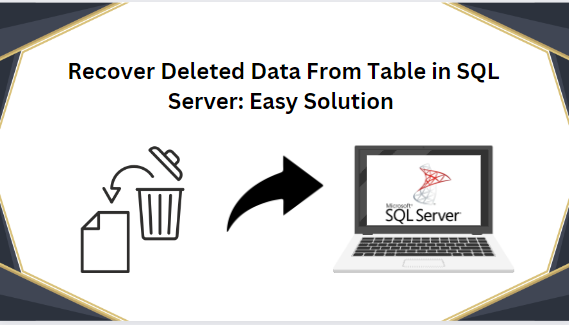Recover Deleted Data From Table in SQL Server: Easy Solution
In short, In this article, we will learn How to recover deleted data from a table in SQL Server. Also, we will discuss what SQL Server is and why users want to Recover deleted data from SQL Server table by transaction logs using manual and professional tools.
Microsoft SQL Server is a well-known relational database management system (RDBMS) application. SQL Server keeps things organized so that you can easily find what you need. It has two types of database files – one is like the Primary Database File (MDF), and the other is Log Database File (LDF). The primary database file (MDF) that holds all the data neatly in a tables file is the primary database file in SQL Server used by Microsoft SQL Server, with (.mdf) extension.
Sometimes, things go wrong with your SQL Server data. When a user accidentally delete some important stuff. But don’t worry! In this post, we’ll help you with really easy steps to regain your deleted records in SQL Server without any trouble.
Why Do Users Need to Recover Deleted Data From Table in SQL Server?
There are some common reasons why we need to Recover deleted data from SQL Server table by transaction logs.
- Error Correction
- Data Accuracy
- Avoiding Loss
- Continuity of Operations
- Maintaining Data Integrity
Now that we understand why it’s essential to restore a deleted table in SQL Server. Now, let’s move to a common user query on how to recover deleted data from a table in SQL Server without a backup. In the upcoming article, we’ll present two different solutions to tackle this issue.
Method # 1 How to Restore Deleted Data From SQL Server Manually
LSN (Log Sequence Number) is a unique identifying number that is used to assign to each record in SQL Server transaction logs. Therefore, if the time of their deletion is known, deleted records in SQL tables can be recovered.
Follow the below-mentioned instructions to recover deleted data from table in SQL Server 2016, 2015, 2014, 2012, 2008, and 2005 versions :
Step 1: Use the following query to know how many rows are present in the table where the data was erased.
SELECT * FROM Table_name
Step 2: Next, consider taking the log back with the help of the mentioned query below:
USE DatabasenameGO
BACKUP LOG [Databasename]
TO DISK = N’ D:\Databasename\RDDTrLog.trn’
WITH NOFORMAT, NOINIT,
NMAE = N’ Databasename- Transaction Log Backup’,
SKIP, NOREWIND, NOUNLOAD, STATS = 10
GO
Step 3: Collect details about the deleted entries from the SQL Server table to recover data.
USE Databasename
GO
Select [ Current LSN]LSN], [Transaction ID], Operation, Context, AllocUnitName
FROM
fn_dblog(NULL, NULL)
WHERE Operation = ‘LOP_ DELETE_ROWS’
Through this query, you will obtain the Transaction ID of deleted records.
Step 4: Now, you can execute the query to find the specific time at which the records got deleted using the Transaction ID.
USE Databasename
GO
SELECT
[Current LSN], Operation, [Transaction ID], [Begin Time], [Transaction Nmae], [Transaction SID]
FROM
fn_dblog(NULL, NULL)
WHERE
[Transaction ID] = ‘ 000:000001f3’
AND
[Operation] = ‘LOP_BEGIN_XACT’
with the help of the above query, you get the ongoing LSN.
Step 5: Now, Start the restore procedure to get back the deleted data from the SQL Server Table.
Recover Deleted D USE Databasename
GO
RESTORE DATABASE Databasename_COPY FROM
DISK = ‘D:\Dtabasename\RDDFull.bak’
WITH
Databasename\RDDFull.bak’
WITH
MOVE ‘Databasename’ TO ‘D:\RecoverDB\Databasename.mdf’,
MOVE ‘Databasename’ TO ‘D:\RecoverDB\Databsename_Log.ldf’,
REPLACE, NORECOVERY;
GO
Step 6: Last, but not least, see if the SQL Table database has recovered any deleted records.
USE Databasename_Copy GO Select * from Table_name
Method # 2 Professional Solution to Recover Deleted Data From Table in SQL Server
The SysTools SQL Database Recovery tool is the best and most reliable way to restore deleted data from SQL Server. With this tool, the user can easily restore deleted tables in SQL Server without any trouble. Not only that, it can also fix corrupted or messed up master database files (MDF) or log database files (LDF). The tool helps to recover deleted database objects like tables, rules, functions, triggers, etc., and fix all SQL Server problems.
Moreover, it is a versatile tool with lots of cool features to recover deleted records in the SQL Server database. Also, it works with all the SQL Server versions including 2019, 2017, 2016, 2014, and the previous ones. Additionally, it has a graphical user-friendly interface, so that even a non-technical user can use it easily.
Follow these steps to Recover deleted data from SQL Server table by transaction logs :
Step 1. Download and run the tool on your computer Software to recover deleted data from table in SQL Server.
Step 2. In the Software menu, Click ” Open ” to find and choose your database files.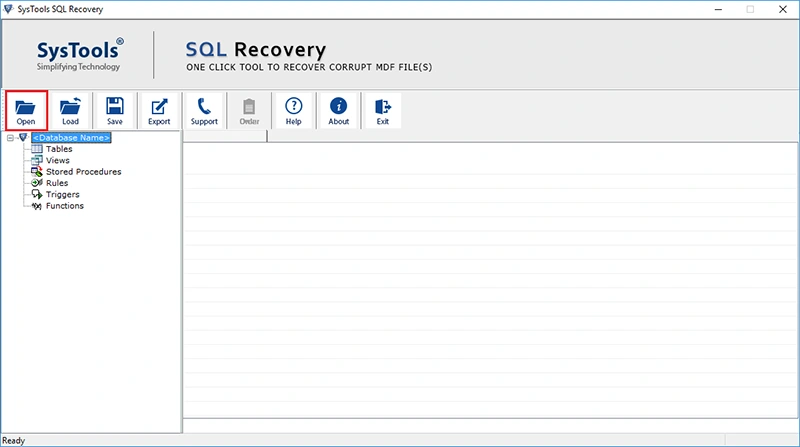
Step 3. Next step, pick the “Scan mode” option, choose the version of SQL Server files, and tick the box to the Recover Deleted Object option.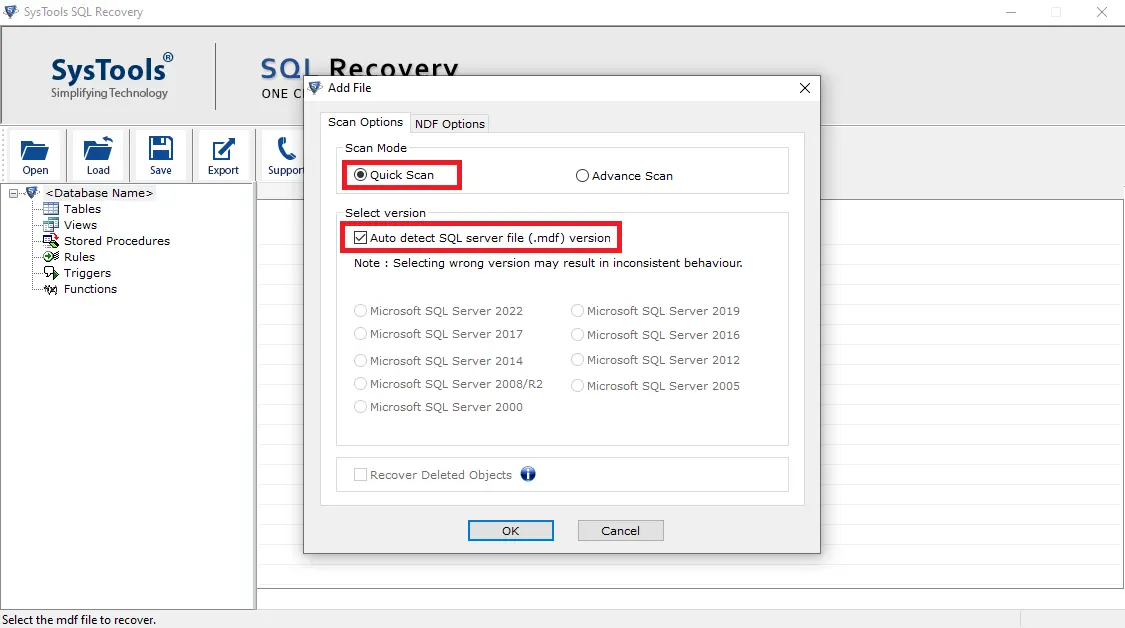
Step 4. Preview your SQL database objects like tables, stored procedures, functions, views, triggers, and more.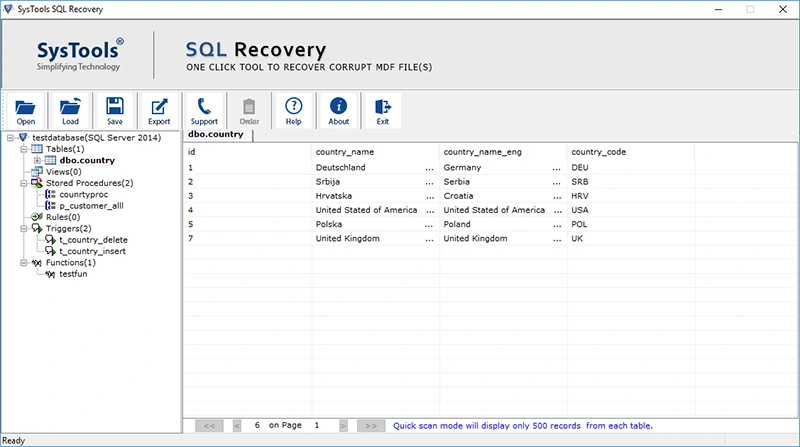
Step 5. Afterwards, Hit the “Export” button to get back your deleted records in SQL Server and choose the database authentication Either the Server Name or the Authentication mode.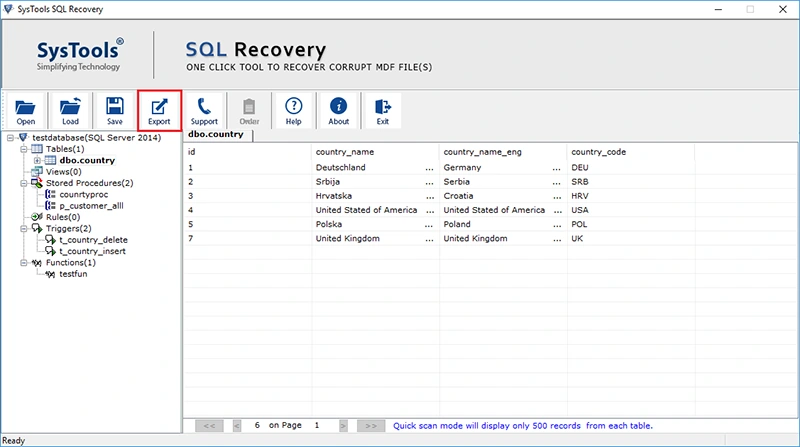
Step 6. Next, Pick the “Destination Database”, and here, the user can Create a New Database and Export to An Existing One.
Step 7. Then, choose the Database Objects that you want to export and Click the Export Deleted Records Options option. Finally, Press the “Export” button to start the process.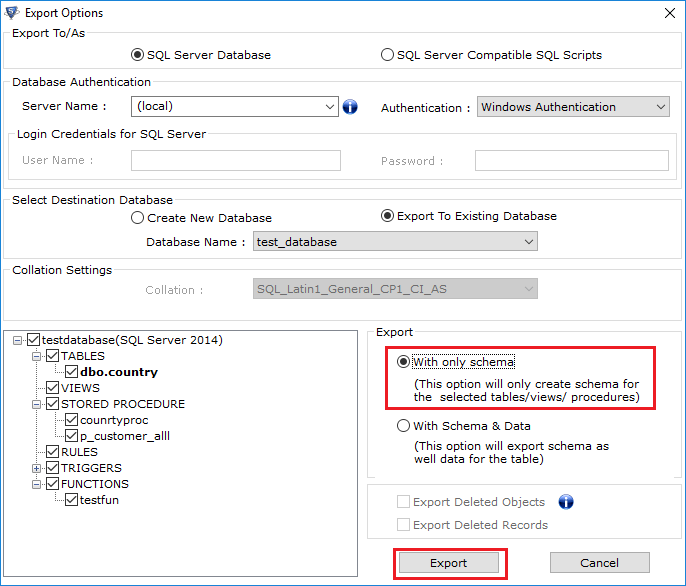
Final Words
In this blog, we will share with you two best practices to recover deleted data from table in SQL Server. You can choose any option. But here’s the thing: the manual method is more time-consuming and requires tech skills. Also, not everything goes smoothly when using the manual solution. In other words, professional solutions are safe and secure for recovering deleted data from SQL Server table. We recommend you go for a professional tool. It’s the best of the best!
Also Read : Best Technique To Rebuild Or Repair SQL Server Master Database