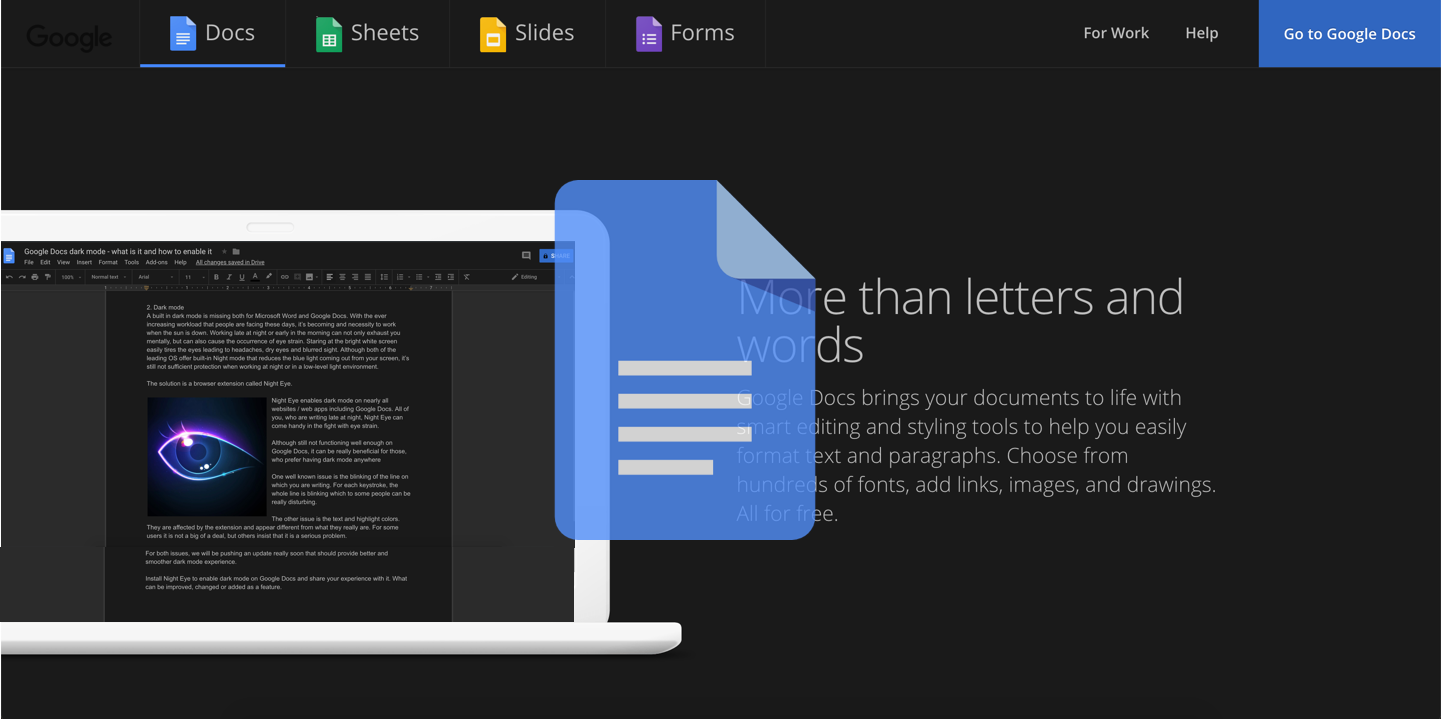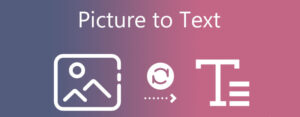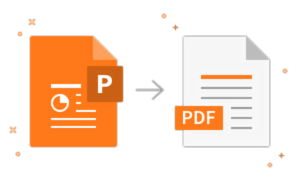How To Activate Google Docs Dark Mode 2023?
Everyone knows how great Google Docs is for making and working on documents with others. One of the biggest complaints about Google Docs is that it doesn’t have a built-in dark mode. With an extension like “Dark Reader,” you can add Dark Mode to Google Docs. Just look for “Dark Reader” on the Chrome Web Store. Then, add the extension to Google Docs and open it. The background will turn dark gray, and you can change the settings to your liking. There are other ways to turn on Dark Mode in Google Docs. Read on to learn how to do it on different browsers and devices.
Activate Google Docs Dark Mode: Introduction
Dark mode has become popular in many apps and platforms because it gives users an alternative to the usual bright screen interface. Google Docs are resistant to this trend, but only its mobile app has a dark mode. Desktop users have to use third-party apps instead. Some users might find these cumbersome and inconvenient, but third-party add-ons do the same. Also, in a future update, Google may add dark mode as a built-in desktop feature to its Docs suite.
Dark mode has benefits that go beyond just how it looks. For example, it can help people with special needs, like vision problems, get around more easily. The dark mode also saves battery life on devices with an OLED screen because each pixel is lit up individually instead of by a whole backlight. Whether you want to use dark mode for looks, accessibility, or to save battery, turning it on is quick and easy, and the best part is that you can turn it off just as quickly as you turned it on.
How do I get Google Docs on Android or iOS to work in dark mode?
- Open Google Docs.
- Click the hamburger menu icon in the top left corner.
- From the list, choose “Settings.”
- Click “Select Theme.”
- Choose “Dark” to switch to dark mode.
You can now see your documents in a darker mode.
I told you it would be easy on your phone. Also, remember that Google allows you to use your system default, which means it will use the same method you use for iOS or Android.
How To Activate Google Docs Dark Mode On Laptop or Desktop?
Even though Google Docs on a computer doesn’t have a built-in way to switch to dark mode, there are a few ways to do it. One of these is to use Chrome Flags, but we don’t recommend this because you can do the same thing with a much easier Chrome extension.
- Go to the Chrome Store and get the “Google Docs dark mode” extension (opens in a new tab).
- Open Google Docs and click the jigsaw icon next to the Google Chrome search bar.
- Click on the “dark mode” option and add-on for Google Docs.
You should now see the sliders for dark mode. Click them to turn on or off dark mode. You can do this separately for the background and the pages of the document. The top slider controls the background, while the bottom controls the page.
How to turn on Google Docs’ dark mode in Microsoft Edge?
Changes to your browser’s settings are all it takes to turn on dark mode in Google Docs on Microsoft Edge. Here are the steps to follow:
- Open Microsoft Edge and go to the website for Google Docs.
- Now press on the three dots in the top right corner of the browser window.
- Choose “Settings” from the menu that drops down.
- Click on “Look.”
- Choose “Dark theme” from the list of options to make the Google Docs website work in dark mode.
Is It A Good Idea To Activate Google Docs Dark Mode?
If you want to use Activate Google Docs Dark Mode or not depends on your personal preferences and the situation you are in. Dark mode’s high-contrast interface, made up of light-colored text on a dark background, has helped people with low vision or photophobia (sensitivity to light) see better. This alternative display mode cuts down on glare and brightness, making it easier on the eyes for people who have trouble seeing normal screen presentations. Also, Google’s dark mode can make it easier to read text, which is especially helpful for people who have trouble seeing.
This mode can also help when working in dim light or at night. According to UC Davis, studies have shown that too much blue light from electronic screens hurts the body’s ability to make melatonin, the chemical that helps you sleep. Reducing the amount of blue light can help improve sleep hygiene and make it easier to fall and stay asleep.
Also, if you start using dark mode, you may notice that your device’s battery lasts longer. However, this is only true for devices with an OLED display. Because LCDs use backlights instead of pixels that light themselves up, the dark mode doesn’t help save battery life on those devices.
FAQs
How do I switch Google Docs to dark mode in Safari?
There is no built-in dark mode for Google Docs. But you can change the page’s colors by using your browser’s dark mode feature.
Follow these steps to turn on dark mode on a Mac running Safari:
- Open Safari and go to the website for Google Docs.
- Click on the “AA” button present on the upper left corner.
- Tap “Website Appearance” to move on.
- Select “Dark” to make the Google Docs site work in dark mode.
What is Dark Mode, and Why Should I Use It?
Modern computers and phones have a feature called “dark mode” that lets users change the background color of their screen from light to dark. In the past few years, it has become increasingly popular, not only because it looks nice but also because it is easier on the eyes. Many people use dark mode to make it easier on their eyes and help them stay focused longer.
Wrapping Up
If you Activate Google Docs Dark Mode can make reading easier and reduce eye strain when there isn’t much light. By using the guides above, you can easily switch to dark mode and start using Google Docs in a way that is easier on your eyes.