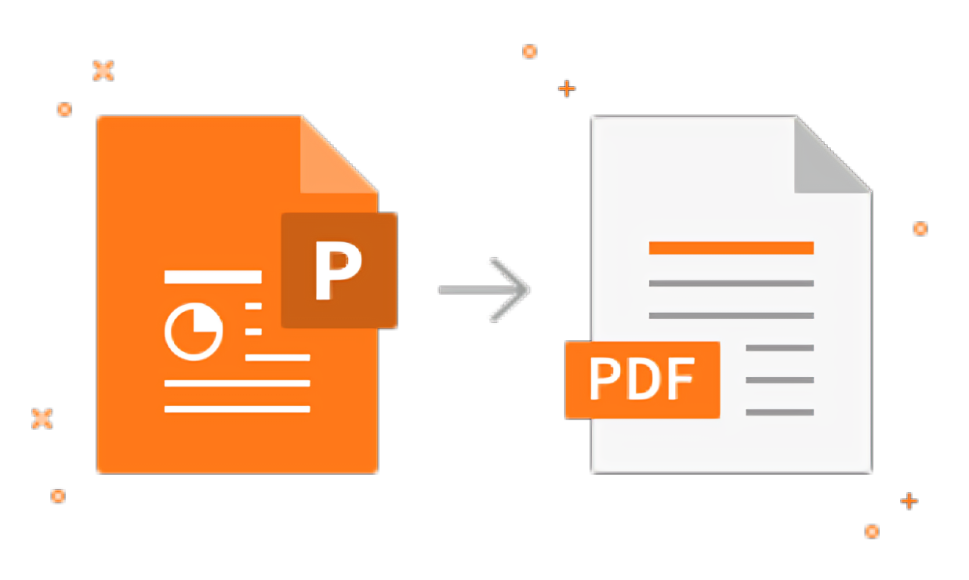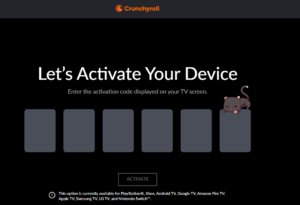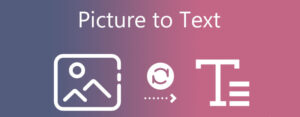Maximize Your Presentation Efficiency: Top PPTX to PDF Converters
- 1 Understanding PPTX and PDF File Formats
- 2 Why Convert PPTX to PDF?
- 3 Key Features of a Reliable PPTX to PDF Converter
- 4 Top Online PPTX to PDF Converters
- 4.1 Adobe Acrobat
- 4.2 Using Free PPTX to PDF Conversion Tools
- 4.3 Converting PPTX to PDF with Smallpdf
- 4.4 Using Zamzar for PPTX to PDF Conversion
- 4.5 Microsoft PowerPoint’s Built-In PDF Converter
- 4.6 Google Slides for PPTX to PDF Conversion
- 5 Best Practices for Converting PPTX to PDF
- 5.1 Ensuring High-Quality PDF Outputs
- 5.2 Security and Privacy in Online Conversions
- 5.3 Troubleshooting Common Conversion Issues
- 5.4 Optimizing PDFs for Different Uses
- 5.5 Batch Converting PPTX to PDF
- 5.6 Customizing PDFs After Conversion
- 6 Conclusion
- 6.1 Frequently Asked Questions (FAQs)
- 6.1.1 What is the best PPTX to PDF converter?
- 6.1.2 Can I convert PPTX to PDF for free?
- 6.1.3 Is it safe to use online PPTX to PDF converters?
- 6.1.4 How can I ensure the quality of my converted PDF?
- 6.1.5 Can I convert PPTX to PDF on my phone?
- 6.1.6 What should I do if my PPTX file is too large to convert online?
Converting PowerPoint presentations (PPTX) to PDF format is essential for ensuring compatibility and preserving the formatting across various devices. This guide introduces the best PPTX to PDF Converter tools, explains the conversion process, and highlights the benefits of transforming PPTX files into PDFs.
PowerPoint presentations are indispensable in business, education, and professional settings. However, sharing PPTX files can sometimes be problematic due to compatibility issues. Converting PPTX files to PDF format ensures that your presentations remain intact and accessible across all devices. This guide explores the best PPTX to PDF Converter tools, provides detailed conversion methods, and highlights the benefits of using PDFs.
Understanding PPTX and PDF File Formats
PPTX is the file extension for Microsoft PowerPoint presentations, allowing dynamic slides with multimedia elements, transitions, and animations. PDF (Portable Document Format) is a universally compatible format that ensures documents retain their formatting across different devices and platforms.
Why Convert PPTX to PDF?
Converting your PPTX files to PDF offers several key benefits:
- Universal Compatibility: PDFs can be viewed with a PDF reader on any device.
- Preserved Formatting: The layout, fonts, and graphics remain intact.
- Enhanced Security: PDFs can be password-protected and encrypted.
- Smaller File Size: PDFs can be compressed, making them easier to share and store.
Key Features of a Reliable PPTX to PDF Converter
A good PPTX to PDF Converter should offer the following features:
- User-Friendly Interface: Simple and easy to navigate.
- High-Quality Conversion: Maintains the original quality and formatting of the presentation.
- Speed: Fast conversion times to save time.
- Security: Ensures the safety of your files during the conversion process.
- Versatility: Handles various file sizes and supports batch conversions.
Top Online PPTX to PDF Converters
Online converters are convenient and accessible from any device with an internet connection. Popular online tools include Smallpdf, Zamzar, and PDF24, each offering efficient and reliable conversion services.
Offline converters provide more robust features and greater control over the conversion process. Examples include Adobe Acrobat and Microsoft PowerPoint’s built-in converter, both powerful tools for converting PPTX files to PDF.
Adobe Acrobat
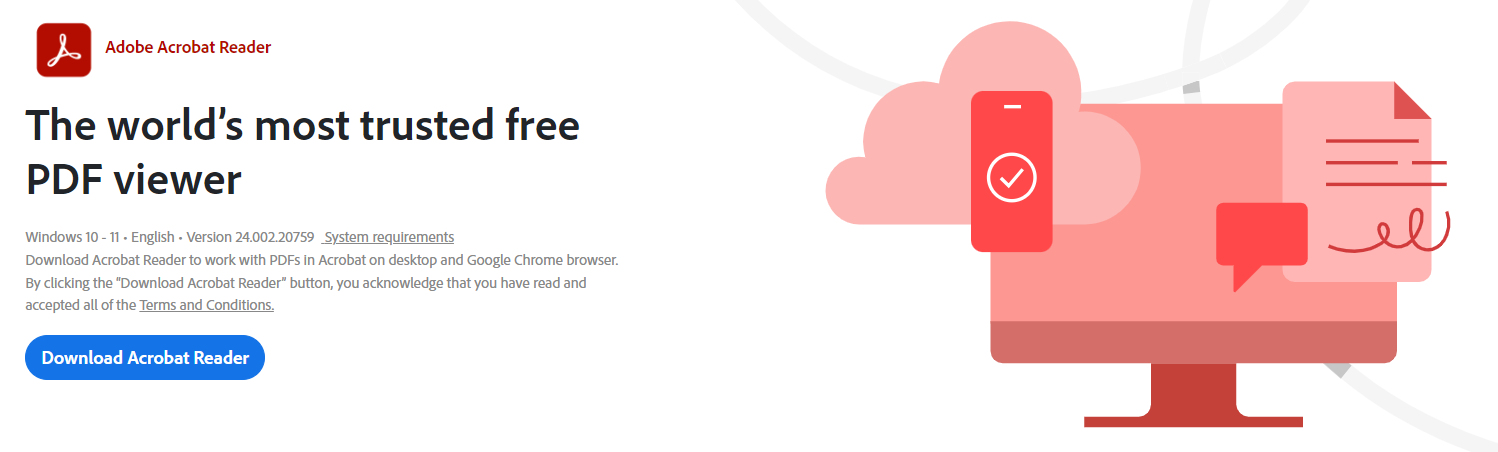
Step-by-Step Guide: Converting PPTX to PDF Using Adobe Acrobat
Adobe Acrobat is a comprehensive tool for converting PPTX files to PDF. Here’s how to use it:
- Open Adobe Acrobat.
- Navigate to ‘Create PDF’ from the Tools menu.
- Select your PPTX file.
- Adjust settings if needed.
- Click ‘Create’ to convert your file.
Advantages of Adobe Acrobat for File Conversion
- Professional Quality: Ensures high-quality outputs that maintain the integrity of your presentation.
- Advanced Features: Includes tools for encryption, annotations, and more.
- Reliability: Widely trusted for its performance and consistency.
Using Free PPTX to PDF Conversion Tools
Free tools can be highly effective for converting PPTX to PDF. Popular free converters include:
- Smallpdf: Known for its user-friendly interface and fast conversion.
- Zamzar: Offers a wide range of file format conversions.
- PDF24: Provides both online and offline tools for various PDF needs.
Converting PPTX to PDF with Smallpdf
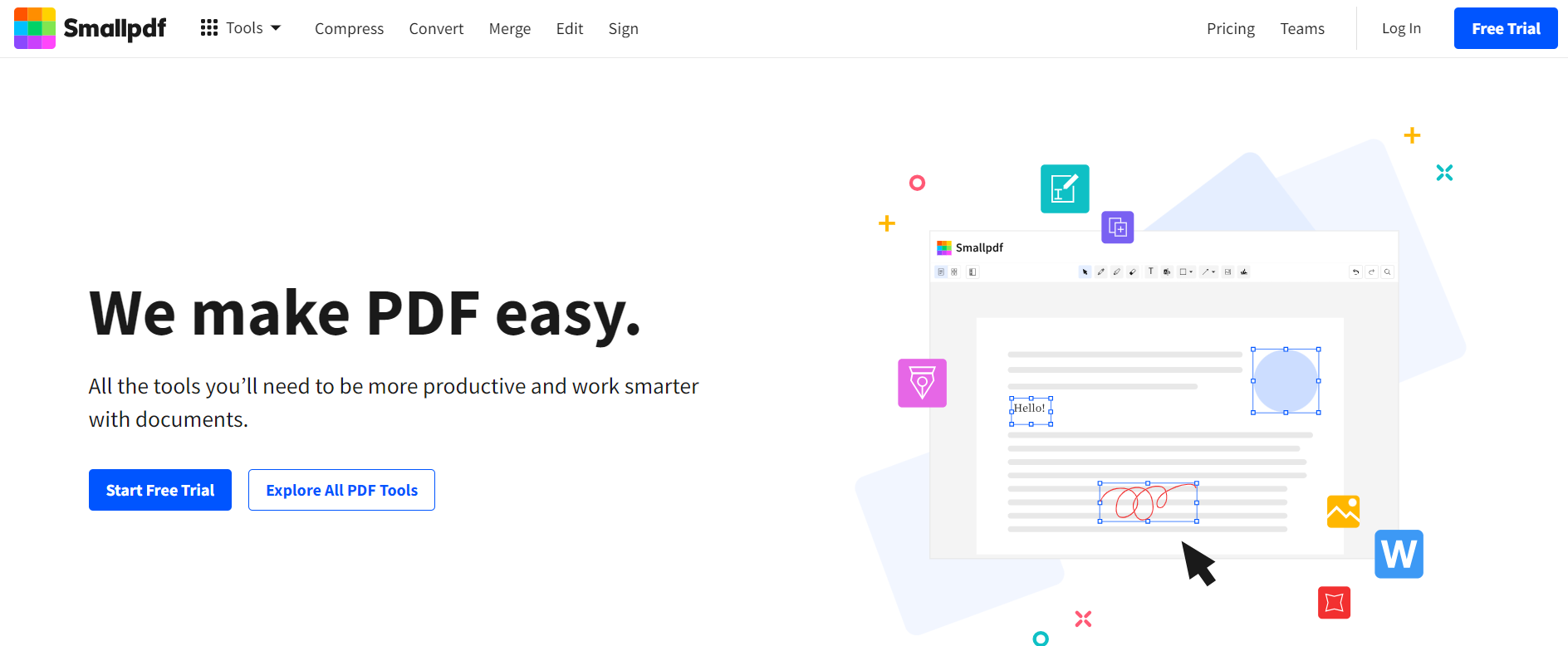
Smallpdf makes converting PPTX to PDF simple:
- Go to Smallpdf’s PPTX and go to the PDF converter page.
- Upload your PPTX file.
- Wait for the conversion to complete.
- Download the converted PDF.
Using Zamzar for PPTX to PDF Conversion
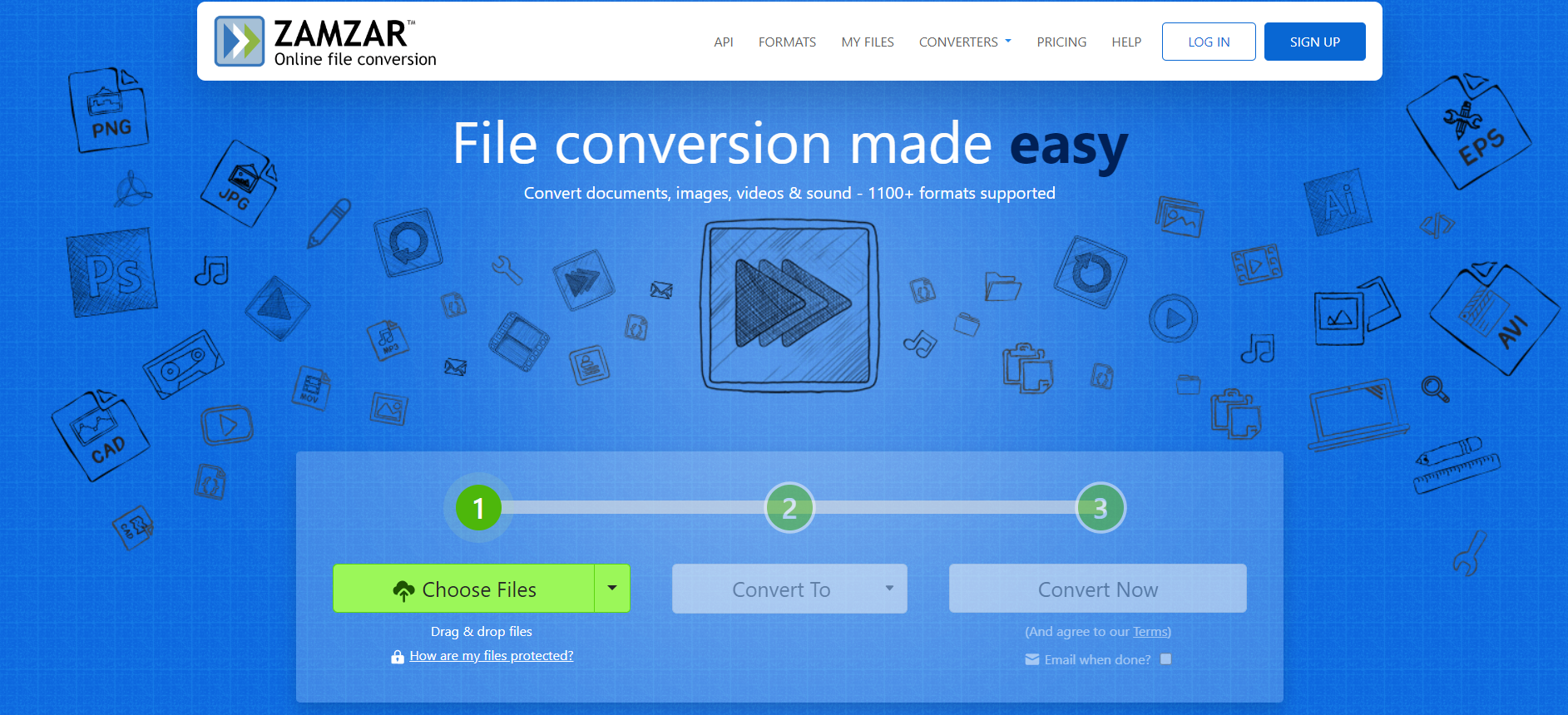
Zamzar is another excellent online tool:
- Visit Zamzar’s website.
- Upload your PPTX file.
- Select PDF as the output format.
- Click ‘Convert Now’ and download your PDF.
Microsoft PowerPoint’s Built-In PDF Converter
Microsoft PowerPoint includes a built-in feature for PDF conversion:
- Open your presentation in PowerPoint.
- Go to ‘File’ > ‘Save As’.
- Select ‘PDF’ from the list of file types.
- Click ‘Save’ to convert your file.
Google Slides for PPTX to PDF Conversion
Google Slides is a free, web-based option for converting PPTX to PDF:
- Upload your PPTX file to Google Drive.
- Open it with Google Slides.
- Go to ‘File’ > ‘Download’ > ‘PDF Document.’
Best Practices for Converting PPTX to PDF
Ensure a smooth conversion process by following these tips:
- Check Formatting: Make sure your presentation is formatted correctly.
- Use High-Resolution Images: Maintain image quality in the PDF.
- Proofread: Eliminate any errors before converting the file.
Ensuring High-Quality PDF Outputs
To ensure the best PDF results:
- Use Professional Tools: Software like Adobe Acrobat provides superior quality.
- Optimize Settings: Adjust settings for the best quality and file size balance.
- Test Across Devices: Ensure the PDF looks good on different screens.
Security and Privacy in Online Conversions
When using online converters, consider the security and privacy of your files:
- Choose Reputable Tools: Stick to well-known converters with positive reviews.
- Read Privacy Policies: Ensure your data is handled securely.
- Use Encryption: For sensitive documents, use tools that offer encryption.
Troubleshooting Common Conversion Issues
If you encounter issues during conversion:
- Check File Size: Large files may require more time or fail in online converters.
- Update Software: Ensure you’re using the latest version of your converter tool.
- Simplify Content: Remove complex animations or multimedia to make the conversion easier.
Optimizing PDFs for Different Uses
Depending on the purpose of your PDF, you might need to optimize it differently:
- For Printing: Use high-resolution images and adjust print settings.
- For Web Sharing: Optimize for smaller file sizes to reduce load times.
Batch Converting PPTX to PDF
Batch conversion can save time when dealing with multiple files:
- Use Batch Features: Tools like Adobe Acrobat or PDF24 support batch conversion.
- Organize Files: Keep your PPTX files in a single folder for easier batch processing.
Customizing PDFs After Conversion
After converting, you might need to edit your PDF:
- Add Annotations: Use tools like Adobe Acrobat to add comments or notes.
- Merge PDFs: Combine multiple PDFs into a single document if needed.
- Edit Text and Images: Make minor adjustments to ensure everything looks perfect.
Conclusion
Converting PPTX to PDF ensures your presentations are accessible and secure. It maintains its form. You can effortlessly achieve high-quality, professional PDFs by choosing the right PPTX to PDF Converter and following the best oral PDFs. Whether you prefer online tools or desktop software, this guide has equipped you with the knowledge to make seamless conversions.
Frequently Asked Questions (FAQs)
What is the best PPTX to PDF converter?
Several tools stand out, but Adobe Acrobat and Smallpdf are highly recommended for their reliability and features.
Can I convert PPTX to PDF for free?
Yes, many free online tools like Smallpdf and Zamzar offer free PPTX to PDF conversion.
Is it safe to use online PPTX to PDF converters?
Most reputable online converters are safe to use, but always check their privacy policies and use encryption for sensitive files.
How can I ensure the quality of my converted PDF?
Use high-quality images in your PPTX file, and choose professional conversion software like Adobe Acrobat to maintain quality.
Can I convert PPTX to PDF on my phone?
Yes, many online converters and apps are available for mobile devices, making it easy to convert PPTX to PDF on the go.
What should I do if my PPTX file is too large to convert online?
Consider using desktop software for large files, as these tools often handle large file sizes better than online converters.