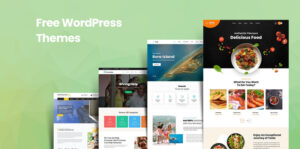A Comprehensive Guide to Explore EML Files on Windows
In this scenario, today we are going to discuss how to explore EML files on Windows OS. Here, we will provide many amazing solutions to easily view & read EML files on Windows 10, 11 & other versions.
EML is a standard email extension that has multiple email clients and webmail services. A single EML file can easily be opened with supported applications. But, if we talk about EML Files in bulk with attachments, then we need a perfect solution.
User Query!
Hello, I am Rocky. Are there any methods for easily accessing my EML files without installing any email clients on Windows OS? I want to create backups of all my EML files. Anyone, please guide me for the same.
Now, below we will suggest two different solutions: manual & automated methods to analyze single or multiple EML files in Windows without losing any data. Let us move towards one by one to get an easy & quick solution.
Method to Analyze EML Files in Windows Manually
If you want to perform this task manually then no need to worry! Just follow the below instructions to explore EML files.
Step 1: Use Microsoft Outlook to Explore EML Files
- Firstly, Open Windows File Explorer, and then find the EML file you want to open.
- Right Click, on the EML file, and select “Open With“
- Select Mail, and Outlook on Thunderbird. The EML File Opens in the Installed Email Program.
Step 2: Header Information in Notepad
- Select the EML file which you want to access.
- Next, Right Click on the selected EML file and choose the “Open With” option
- Select the Notepad Option to open the EML file with header information.
This is how the manual method works and makes this task challenging for non-technical users. With this method, you cannot open & view bulk EML files in Windows 10. Users need to perform the same steps again & again to view each EML file. No need to worry! We have suggested a professional tool also to make your task easy to use.
Exploring Multiple EML Files Using Professional Solution
Use this EML Viewer Software through which a non-technical user can easily explore EML files on Windows. It supports viewing Email Messages along with attachments like xls, doc, .ppt, Docx, image files, and other file types. Users can choose the folder containing EML files, this EML reader portable tool can automatically process and load the files in a hassle-free manner.
Also Read – How Do You Remove Cache Memory From Windows 11 Browsers?
Moreover, there are no file restrictions; users can view & read multiple EML files without facing file size issues. This tool supports all Windows versions like 7, 8, 8.1, 10, 11, and below versions.
After understanding the below let us discuss the automated tool working steps in the next section. That is how it works to explore multiple EML files on Windows. Let’s take a look!
Working Steps to Analyze EML Files
Follow the below-working steps to easily & simply complete this task without facing any technical challenges. Go step-by-step using an automated tool.
- Download the tool on your Windows system.
- Now, open EML Files to read and analyze EML files in the Normal View tab
- Emails of “EML Files” can be viewed in two modes
- Finally, several views to read EML files with EML Analyzer.
Note: Here, we have done this task with both the methods. One is recommended by our experts that allow users to explore bulk EML files. On the other hand, manually users can only analyze a single EML file at a time. According to me, go with an automated tool that has no limitations.
Observational Verdict
In this guide, we have discussed all the possible and technical-free solutions to explore EML files on Windows. Using the automated tool, users can explore multiple EML files along with attachments. This tool provides many more benefits to make tasks user-friendly. Or if you want a manual method we have suggested steps for the same. But, technically it cannot analyze bulk EML files at a time you need to process again & again for each EML file. Read more for better information.
The above content is given by systls.com