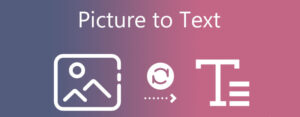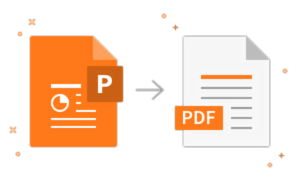Why is Apple Watch Just Showing Apple Logo? Fix it in Minutes
- 1 How To Fix Apple Watch Just Showing Apple Logo
- 1.1 Force Restart: The First Step
- 1.2 Try Resetting your Watch Through the Watch App
- 1.3 Hard Reset your Apple Watch
- 1.4 Software Update: Keep Things in Sync
- 1.5 Employ Find My Apple Watch to Unfreeze It
- 1.6 Charge & Battery Drain
- 1.7 Technical Glitches
- 1.8 Unpair & Pair your Apple Watch Again
- 1.9 Conclusion
Imagine you have glimpsed at your wrist or Apple Watch and saw the Apple logo instead. We know anyone could expect time or notifications on their device. It might be irritated or frustrate you initially. But, we recommend staying relaxed and having patience. There is nothing in this world that comes with no solution. Luckily there is a logical explanation for this occurrence. In this blog post, we are going to discuss a few potential fixes that will resolve Apple Watch stuck on the Apple logo.
How To Fix Apple Watch Just Showing Apple Logo
Force Restart: The First Step
The foremost fix to troubleshoot this issue is simply to force restart your Apple Watch. You can easily perform this fix. All you have to do is press the side button and the digital crown button together. You have to press both buttons until the Apple logo disappears and reappears. This procedure acts as a quick fix that restores your device to its normal functioning state. We urge you to give it a shot and see if the issue persists.
Try Resetting your Watch Through the Watch App
- Step 1: Launch the “Watch app” and smash on “My Watch”.
- Step 2: Open “General”, click on “Reset”, and then on “Erase Apple Watch Content and Settings”.
- Step 3: Then, “Confirm” to reset the Apple Watch.
Hard Reset your Apple Watch
We agree that when the Apple Watch just shows the Apple logo Feels like a bummer. Try hard resetting it. See how to do it:
- Step 1: Get your hands on the paired iPhone devices and launch the “Watch App”.
- Step 2: Now press and hold the “side” and “digital crown” buttons for a few seconds until the Apple logo appears.
- Step 3: Again, wait for a few seconds and hold the side button.
- Step 4: Once you see the “erase all settings” prompt stating “Erase All Content and Settings”, tap on it.
- Step 5: Let the setting process complete, and check if the booting seems normal.
Software Update: Keep Things in Sync
We all are aware of the fact that outdated software cause glitches and acts unexpectedly. To avoid such scenarios, Apple exclusively releases software updates regularly. With this, you can address bugs and improve the overall performance of your device.
In order to make sure that your device is running the latest software you need to check for available updates. For that:
- Step 1: Launch the “Watch app” and head to “General”.
- Step 2: From there, tap on “Software Update” and follow the appearing instructions to download and install the latest version or in case of any pending updates.
This will for sure alleviate any issues and resolve software-related conflicts.
Employ Find My Apple Watch to Unfreeze It
Here’s how to do it:
- Step 1: Launch the Watch App on the paired device and tap on the “My Watch” option.
- Step 2: Next, click on “All Watches” and then on “I”.
- Step 3: To open the “Find My” app automatically, tap on “Find My Apple Watch” and “log in” to your account.
- Step 4: From the list of devices, select yours and tap on “Play Sound”.
Once you are done, If the problem is still there, then try playing the sound a few more times.
Charge & Battery Drain
The other reason that Is responsible for the “my Apple Watch is stuck on the Apple logo” error might be the battery drainage. A completely drained battery might cause trouble. Also, if your device has been left idle for an extended period or the battery level has reached critically low levels. If that’s the case, you can struggle to power the device properly.
You are suggested to connect your device to its charger and let it charge for a few minutes. If the battery is indeed the reason, then the Apple logo disappears and the device will perform as usual after obtaining sufficient power.
Technical Glitches
After practicing the aforementioned troubleshooting steps, if the problem is still not resolved then there may be a more complex issue. In such scenarios, we recommend you reach out to Apple support and connect with an authorized service provider.
This is worth trying, and they will diagnose any hardware or software problems. The expert professionals are equipped with great knowledge to tackle intricate technical glitches. They will suggest and provide you with unnecessary assistance to restore it to its full functionality.
Unpair & Pair your Apple Watch Again
When the problem is no longer there, it’s always good to unpair the device And pair it again. This will help resolve any occurring similar issues later in the future.
Conclusion
Follow the process outlined in this detailed guide to bypass this worrisome issue. All the methods are tried and tested. They are reliable. However, don’t hesitate to connect yourself with support if the problem persists. You should approach this situation calmly, and you will soon have your device back to its typical or usual functionality.