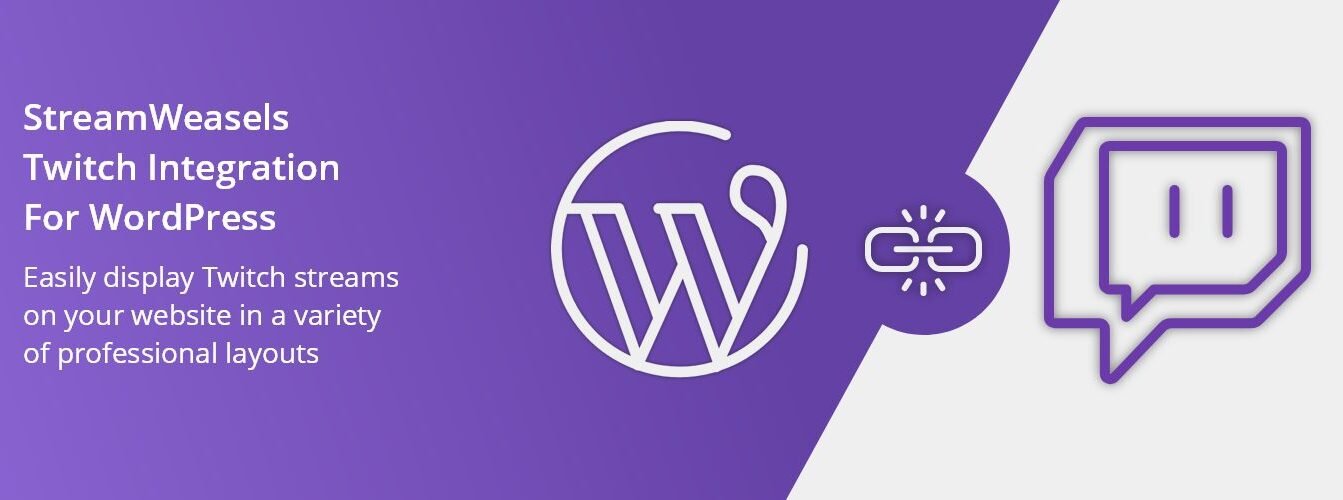How to Use the Stream Status for Twitch Plugin for WordPress?
Attracting millions of content creators and watchers worldwide, Twitch has grown to be among the most popular platforms for live streaming. Whether you’re running Q&A sessions, broadcasting games, or simply conversing with your fans, informing your website visitors when you’re online will greatly improve interaction. Including a Twitch broadcast status notice on your PHP website can help you to reach this quite successfully.
Whether your Twitch channel is live, offline, or displaying a custom message, the Stream Status for Twitch plugin lets you quickly post a live stream notification on your website notifying visitors. This post will walk you through the process of configuring this plugin on your WordPress website so you may keep your audience informed and involved.
What Is The Twitch Stream Status?
Direct display of your live stream status on your website is made possible by the straightforward but effective Stream Status for Twitch plugin, a PHP application. It gathers information from your Twitch account to display if you are live, offline, or providing a custom message of your choosing.
The plugin lets you customize the look of the notice even though it defaults to the official Twitch colors and logo. Whether you are holding a Q&A, streaming games, or working creatively, the plugin will ensure your audience knows exactly when you are online. For fan pages or those endorsing particular streamers, you can also choose to show the status of any Twitch channel.
How To Set Twitch Plugin’s Stream Status?
Install the Stream Status for Twitch plugin first on your WordPress website to get going. The installation goes quickly and simply:
Install The Plugin
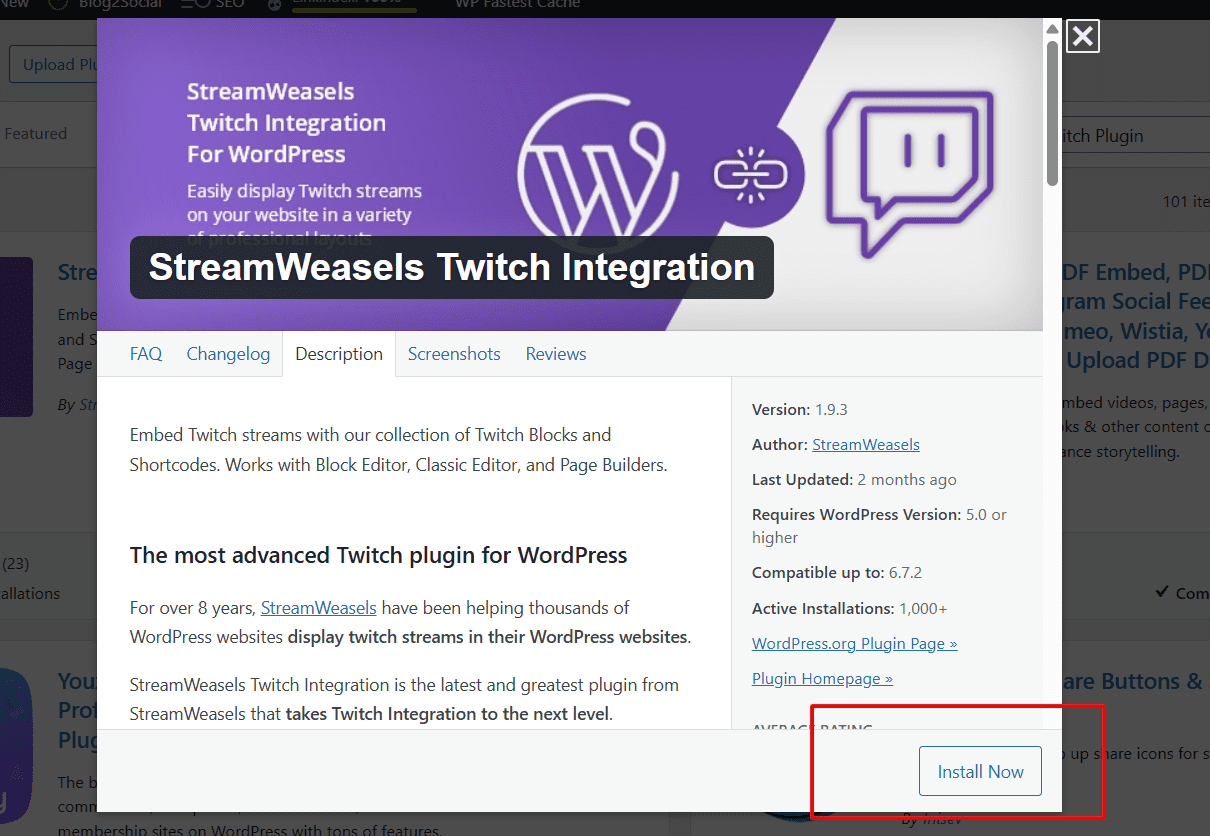
See Plugins on your WordPress dashboard and click Add New. Type Stream Status for Twitch right in the search bar. The plugin shows in the search results. Click Install Now; then, Activate it.
View The Plugin Settings Here
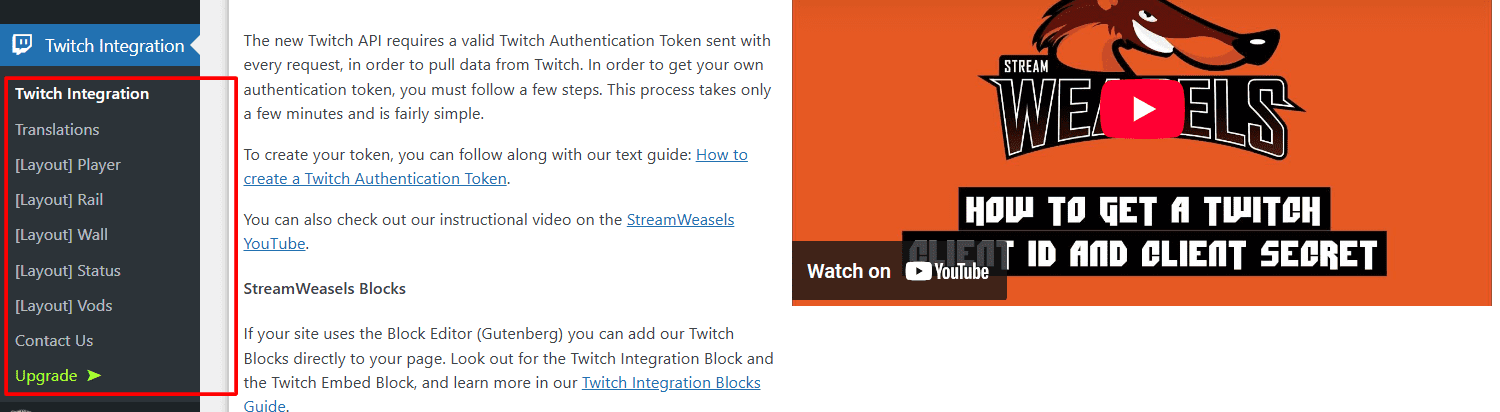
You will have to configure the plugin once it has been activated. Your PayPal dashboard’s Appearance section houses the options. Click Customise, and from there the plugin setting choices will be found. Clicking Settings under the plugin name will also access the settings.
Configuring The Twitch Stream Status
It’s time to set the plugin once you installed and turned on it. The setup choices are easily navigable and the process is basic.
Add Your Twitch Channel Name:
Your Twitch channel name will be prompted to input in the Main Settings part. This lets the plugin grab the accurate information on your live stream status. Verify that your Twitch username entered is accurate twice.
Change Your Notifications
You can personalise the messages showing while you are live or offline under the Main Settings. You might programme the live message, for instance, to “I’m Live Now! Come Twitch with me! and the offline cue to “I’m offline. Check back later! You may also select to have the notification show a custom message or conceal it when you’re offline.
Link Activity
You can choose whether the link to your Twitch stream should open in the same or another window. If you wish to have users of your website stay on your page following their click on the alert, this alternative is helpful.
Benefits Of Applying The Stream Status For Twitch Plugin
Including a Twitch stream status alert on your website will help with various things.
More Visibility:
Showing when you live increases visitors to your Twitch channel. Knowing your internet presence right away helps visitors to your website to join your live stream.
Improved User Engagement:
Visitors are kept interested with your website by a live notification. Should they are interested in your material, they can quickly join your Twitch stream without leaving your website.
Enhanced Seo:
Including live streaming materials on your website will help with SEO. Media material including videos and streams is loved by Google and other search engines; so, including live stream links will help your ranking.
Development Of Your Brand:
Frequent notifying your audience during a live event helps to improve brand familiarity. Whether you’re merely chatting, teaching, or game streaming, regular visibility can help build your online profile.
Conclusion
Anyone trying to boost their online presence and interact with their audience in real-time will find a great use for the Stream Status for Twitch plugin. Simple to install, easy to configure, and provides lots of customizing choices to guarantee the notification fits the look of your site. Including a Twitch stream status notice on your WordPress website not only lets your visitors know about your live streams but also helps your audience develop and strengthen your brand.
FAQs
What is The Stream Status for Twitch Plugin?
Designed as a WordPress plugin, the Stream Status for Twitch Plugin shows if you are active, offline, or displaying a custom message on your website.
Does the Twitch Plugin Stream Status come free?
Indeed, the plugin comes free to use and install without any hidden expenses.
Can I alter the notification’s color?
Indeed, the plugin lets you match the colour of the backdrop, text, and Twitch icon with the style of your website.
Can I show mobile device users my Twitch stream status?
Indeed, the plugin uses Misc settings to let you decide when the notice shows on desktop and mobile devices.