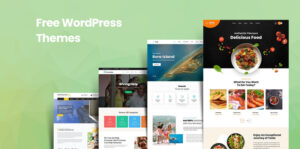Solve Xbox Wireless Adapter Not Working
If your Xbox wireless adapter is not working properly, you don’t know what to do. Then, read this article, it will provide you with different solutions to resolve this problem.
The Xbox Wireless Adapter is one of the accessories for Windows 10/11. It lets you use any Xbox Wireless Controller to play your favorite games on laptops, tablets, and Windows PCs. Also, the Wireless adapter can connect up to 8 Xbox controllers, 2 stereo headsets, and 4 chat headsets. And it can be used with Windows 10 PC games or Xbox One games.
But even though it’s popular and getting better, a lot of people are having trouble with their Xbox Wireless Adapter on different versions of Windows. Often, the Xbox adapter doesn’t connect, doesn’t work well with other devices, or doesn’t sync. Users will sometimes report different problems and errors with Xbox Wireless adapters for Windows devices. But if you read this article, it will help you solve this problem.
Different Ways To Fix Your Xbox Wireless Adapter Problem
There are several reasons why your Xbox wireless adapter might not work properly. This includes outdated Xbox drivers, hardware issues, connection problems with the adapter, etc. Hence, in this article, we will provide you with some of the best methods which will help you fix this problem. So without any further ado, let’s start the process.
Fix1: Update Xbox Driver In Your Windows Device To Solve Xbox Wireless Adapter Not Working
Outdated or corrupted drivers can be a major reason behind many compatibility issues like this one. It is best to keep all your drivers updated at all times. Updated drivers will provide you with better compatibility and connection with the devices connected to your system.
You can update your drivers both manually and automatically. In the manual method, you need to use the Windows integrated tool called the Device Manager. Whereas, for the automatic process, you have to download a third-party application that will help you download Xbox 360 wireless controller driver for windows 10/11.
Update Drivers Manually
Below are some instructions that will help you walk through the process:
- Step1: Type Control Panel in the Taskbar’s search bar and then press the Enter key on your keyboard
- Step2: On the Control Panel window, click on the “View by” dropdown menu and select the Large icons option. This will change the icon design, then click on the Device Manager option to open it.
- Step3: When the Device Manager window will open, click on the arrow in front of the Other devices option to expand it. Then, right-click on the Xbox ACC and select the Update driver option from the list.
- Step4: A new pop-up window will appear, choose the “Search automatically for drivers” option.
- Step5: Wait for some time, then follow the on-screen instructions to complete the process
- Step6: After completing the process, Restart your system and check if the Xbox adapter is working perfectly
Update Your Drivers Automatically
For some Windows users, this process can be tricky or complicated to use. So don’t worry we have a simpler way for you. You can download driver updater software which will help you update your drivers automatically. This method is recommended by our IT experts. Below are some of the best applications that will help you out.
- Bit Driver Updater
- Quick Driver Updater
- Driver Booster
Fix2: Check The Power Settings To Solve Xbox Wireless Adapter Not Working
If your Xbox Wireless adapter works fine, but your controller won’t connect after a while, the problem could be with the Power Management settings. After a certain amount of time, the Windows OS turns off all slow hardware connected to the computer. So, if that’s the case, you need to change the settings. Take the help of the steps given below to do so.
- Step1: Right-click on the Start button and select the Device Manager option from the list.
- Step2: On the device manager window, double-click on the Other devices option to expand it. Then, right-click on the Xbox ACC and select the Properties option.
- Step3: Select the Power Management tab on the properties window. Under that, uncheck the box next to “Allow the computer to turn this device to save power”.
- Step4: Press the OK button to apply the changes
When the process is finished, Restart your computer and you will no longer face the issue.
Conclusion
Xbox Wireless adapter not working on Windows devices is a big problem that needs to be fixed as soon as possible so that it can be used. So, we tried to list some of the most effective solutions to fix your Xbox Wireless adapter-related problems in Windows 10 and 11. Make sure to follow the fixes exactly, and also double-check that you’ve done everything right to connect your adapter to the controller and Windows.
The solutions given will likely work for you. But if you still can’t connect or the adapter isn’t working, you might need to get a new adapter or take it to a repair shop for a professional opinion. If you have any further questions share them in the comment section below.