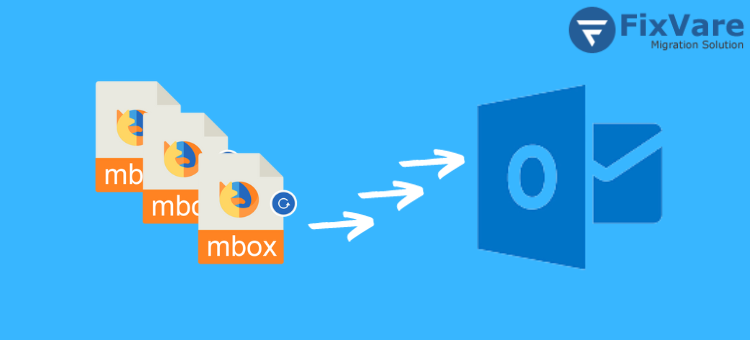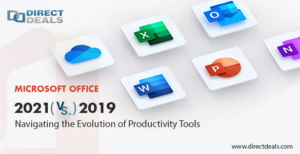Detailed Overview: Efficient Methods For MBOX to PST Transfer
- 1 See How to Transfer Apple Mail Inbox Contents
- 1.1 Establish a Mailbox with Eudora
- 1.2 Outlook Express Mailbox Import
- 1.3 Outlook Express to Microsoft Outlook mailbox import
- 1.4 Instructions for Importing an MBOX file into the Thunderbird Program
- 1.5 Expert Methods: FixVare MBOX to PST Converter
- 2 Steps to Use the FixVare Software:
- 3 Last Closing Remarks
Do you need something to manually convert MBOX to PST? You are in the right spot, so don’t worry if you haven’t been able to find the perfect solution yet. Here are some tips and techniques I’ll use to effectively migrate MBOX to PST files with all emails and attachments.
The email files MBOX and PST are entirely distinct from one another. Supported email clients: MozillaMail, Spicebird, Eudora, Pocomail, Netscape, Entourage, Opera Mail, Apple Mail, Thunderbird, Incredimail, Claws Mail, SeaMonkey, Sylpheed, Evolution, and more. The compatible email client can open an MBOX file. The only email program that supports the PST format, however, is Microsoft Outlook.
I’ll now walk you through moving MBOX data in Apple Mail. Simply adhere to these easy guidelines.
See How to Transfer Apple Mail Inbox Contents
- Initially, download Apple Mail to your computer, then launch it.
- Click File > Import Mailboxes after that.
- Next, choose the files that you wish to import data into. Here, you must click Continue after choosing the File in MBOX format option.
- Go through the folder where you saved the MBOX files now. Next, choose the MBOX file you wish to import, then click Choose to pick the importable objects. Next, click Proceed to continue the procedure.
- Now, after the procedure is finished, click Done. Next, go to Apple Mail’s Import section and review all of the imported mailbox data.
However, you will need to make further conversion efforts since MBOX files cannot be converted straight into Outlook. Initially, the mailbox is created using Eudora. Next, mailboxes are imported using Outlook Express. Finally, all mailboxes are imported from Outlook Express into Microsoft Outlook. Install Eudora on your computer now, then adhere to the instructions below.
Establish a Mailbox with Eudora
- Add the imported data file’s MBOX file extension. Change the filename from “EXPERT” to “EXPERT.mbx.”
- Next, transfer the renamed file, “EXPERT.mbx,” to the directory where Eudora keeps its file storage. (C:Documents and Settings\user>Application DataQualcommEudora), for example.
- Now launch Eudora, double-click the “EXPERT.mbx” file to complete the file creation process, and then exit Eudora.
Outlook Express Mailbox Import
- If Outlook Express isn’t already installed, start it first. Next, select File -> Import -> Messages.
- Click Next after selecting Eudora from the list.
- Click OK after browsing to the spot where you saved the “EXPERT.mbx” file.
- After that, select Next, Next one again, then Finish.
- The imported mailbox must then be located in Outlook Express’s Local Folders area.
Outlook Express to Microsoft Outlook mailbox import
- You must first launch Microsoft Outlook and select File > Open.
- Next, navigate to the Import and Export Wizard by clicking the Import section.
- Next, choose Import Internet Mail and Addresses from the list and press the Next button.
- You can select Outlook Express 4.x, 5.x, 6.x, or Windows Mail at this point, and then click the Next button.
- You now need to use your Outlook client to locate the imported mailbox. You should be able to find it under [Personal Folders] in Outlook today.
The aforementioned procedures can be used to convert MBOX to PST and move frequently used MBOX mailboxes to MS Outlook 2016, 2013, 2010, 2007, and so on.
Instructions for Importing an MBOX file into the Thunderbird Program
- Open the Thunderbird email client first, and then under Local Folders, choose the filename.mbox folder.
- Next, use the keyboard shortcuts “Shift + click” to choose each email individually or “Ctrl + a” to select them all.
- After that, right-click on the emails you’ve chosen and choose “Save As.”
- Select the destination folder or make a new folder to store all or a subset of the messages.
- Next, launch the Microsoft Outlook program on the same machine.
- Navigate to the Data Files by selecting Account Setting from the File menu.
- Next, click Add, and from the list of options, choose an Outlook data file (.pst).
- Next, choose the destination folder and give the newly created Outlook data file any name.
- You must now find the folder that we exported in step 4 using Windows Explorer.
- Next, use Ctrl + a to select all of the emails, drag and drop them into Microsoft Outlook’s message window, or pour them onto a freshly generated data file (such as a test file).
- Wait until all emails have been moved after that. After that, you can check the emails that were converted to PST files.
Expert Methods: FixVare MBOX to PST Converter
For converting MBOX files to PST files, a specialized MBOX to PST converter program is your best bet. Nonetheless, consumers find it challenging to select the finest software due to the abundance of different FixVare MBOX to PST Converter packages available on the internet. The program is the most reliable and efficient way to convert MBOX files to PST files. It manages big mailboxes, attachments, sender addresses, etc. better than other conversion programs.
Steps to Use the FixVare Software:
- Download the MBOX to PST Converter Software.
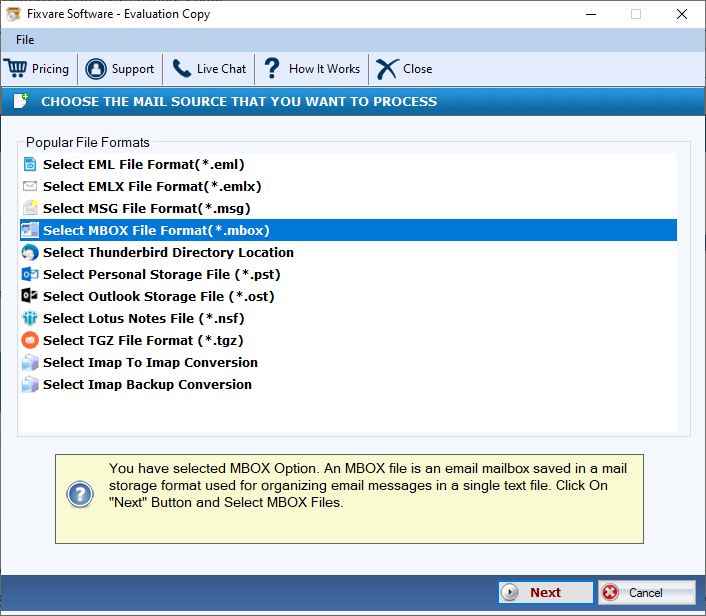
- Start the app and select the MBOX file or folder that you need to convert into PST.
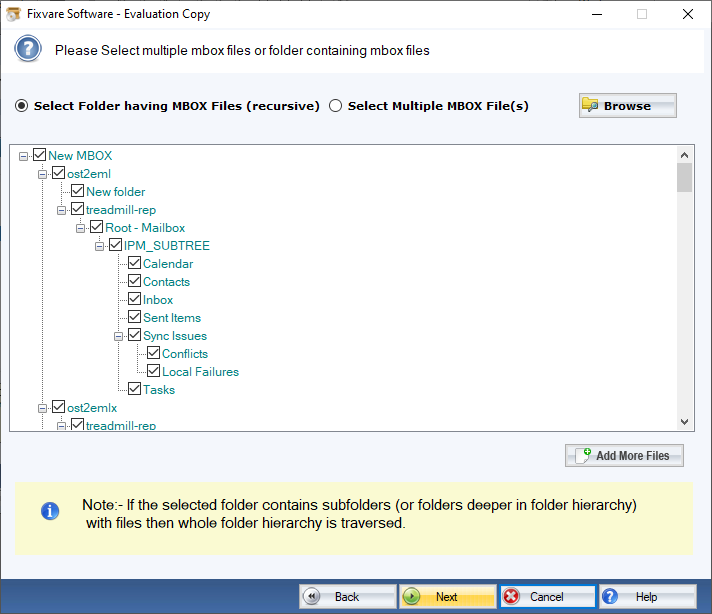
- Preview all MBOX files before beginning conversion.
- Select the location where you want to save the converted PST files.
- Choose the PST format.
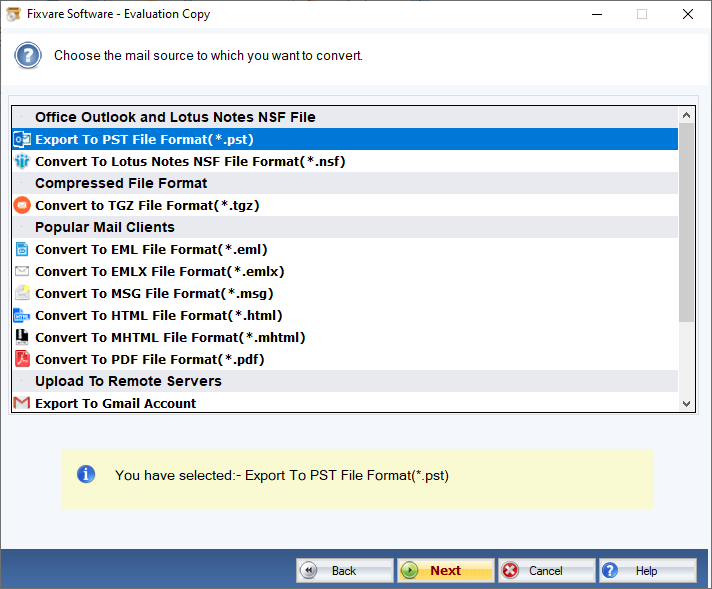
- Now click on the “Convert” button and start converting MBOX files to PST format.
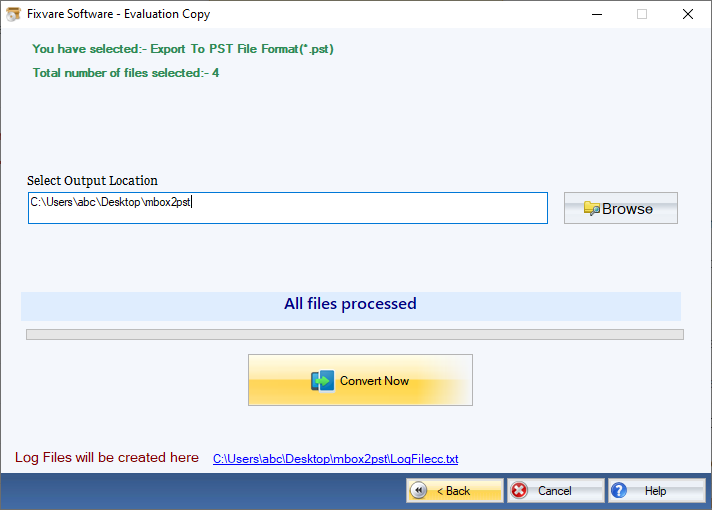
The App Has the Following Incredible Features:
- Transform one or more MBOX files into PST format.
- Support over fifteen different email clients’ MBOX files.
- Convert MBOX files to PST, EML, and other file formats quickly and safely.
- Open Office 365 mailboxes and the Live Exchange Server by importing the MBOX file.
- Support any size MBOX file; that is, there is no file size restriction.
- Before storing it in PST file format, the mailbox is intelligently previewed.
Last Closing Remarks
This program is easy to use for both technical and non-technical users due to its intuitive navigation. It requires no technical skills, unlike the other apps. FixVare offers a free demo version of the MBOX to PST converter tool that you can use for analysis. You can only store a small number of things from each folder in the free edition.