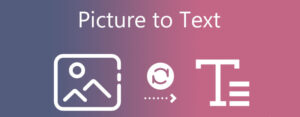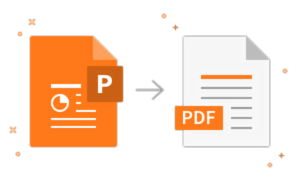How to Connect Arlo Camera to a Phone?
- 1 Here are the requirements for connecting an Arlo camera to a phone
- 2 What are the steps to link an Arlo camera with a phone?
- 3 What is the process for connecting two phones to an Arlo camera?
- 4 How do we troubleshoot the problem of Arlo’s camera not connecting with the phone?
- 4.1 Reasons why Arlo camera does not connect to the phone:
- 4.2 Steps to troubleshoot and fix the problem of Arlo’s camera not connecting with the phone:
- 5 Conclusion
- 6 Frequently Asked Questions
Currently, security is the highest priority for both your residence and office is recent; surveillance cameras have become indispensable. Arlo is a prestigious brand that offers features such as motion detection, night vision, high-definition imaging and video recordings, and two-way audio functionality, which are highly beneficial. Besides this, you can also access these devices remotely by explaining to yourself the process of connecting the Arlo camera to a mobile phone.
Furthermore, these security allies enable you to monitor your residence or other significant sites remotely via your smartphone from any global location. Moreover, they mitigate hazards and expenses concerning the welfare of life and assets. Arlo also presents wired and wireless camera alternatives that are resistant to inclement weather conditions.
If you currently own or are considering purchasing an Arlo camera, it’s essential to comprehend its remote access capabilities. The device is capable of notifying you if any suspicious activity occurs on your property and can even provide a live feed of the area in question. Our blog post will delve into how to connect your Arlo camera with your phone for complete coverage efficiency. Keep reading!
Here are the requirements for connecting an Arlo camera to a phone
- Arlo camera
- Ethernet cable
- Stable wifi connection
- Base Station
- Smart device
- Power supply
What are the steps to link an Arlo camera with a phone?
Typically, setting up cameras from installation to configuration is a straightforward process for users. However, confusion arises when attempting to access the camera remotely. While the steps needed are relatively simple and shared knowledge, not everyone may know them. To aid those wondering how to connect their Arlo camera to their phone, we outline all the necessary steps below:
- The initial and primary step is to ensure proper camera charging, especially if it runs on batteries or operates wirelessly.
- Mount the Arlo camera 6-7 feet above the ground as your second step.
- If they are wired, ensure they are powered on your camera after installation.
- Once done, verify that the device is correctly linked to the network.
- You can acquire and set up the Arlo Secure app on your smartphone.
- To begin, establish an account and subsequently select the Login button.
- In case you are currently utilizing the application, kindly input your administrator credentials and proceed to move ahead.
- Then, select the “plus” symbol under Devices to include your camera model within the application.
- To connect the camera and base station, simultaneously press the sync button on both devices.
- After confirming the connection, proceed by assigning a name to your camera.
- From this point forward, access the intelligent configuration wizard and navigate to “Settings” before opting for “My Devices.”
- Choose the camera that you wish to link with your phone.
- You can locate an option to “Connect to wifi” under the “Device Info” section.
- To connect your camera to your wifi network, tap on it and then follow the prompts.
- Afterwards, your Arlo Camera is successfully paired with your phone once connected.
- After linking your phone to the Arlo Camera, you can personalize its settings based on what suits you best.
- Within the app, you can tweak motion detection sensitivity, establish activity zones as per your preference and turn night vision on or off along with other features.
- You can receive notifications and alerts directly on your phone whenever the camera detects any activity.
What is the process for connecting two phones to an Arlo camera?
Usually, linking two phones to an Arlo camera is straightforward. You can restrict your chosen friends’ access to view through your camera. Therefore, we will now provide a detailed guide on how to connect both phones easily. Please refer below:
- Ensure you have downloaded the Arlo Secure App on your smart device.
- Afterwards, access your Arlo account by visiting my.arlo.com and logging in.
- To access the innovative setup dashboard, click or tap “Settings”.
- Click or tap on Grant Access underneath the Account option.
- Click or tap on “Add”.
- Please input the email address, last name and first name of the individual you wish to befriend.
- Afterwards, select the cameras that you wish to grant access to your friend.
- You can open the email invitation by clicking on “Send Invite.”
- Additionally, click the “Create Account” hyperlink in the email’s content.
- From this point forward, a web browser shall be launched.
- To create an account, click “Create Account” and follow the instructions. If you already have existing credentials, log in with them instead.
- You can email your friend or family member to sign up for an Arlo account.
- When the status is displayed as Pending, it means that person’s name. However, once your friend accepts your invitation, their status changes to Accepted.
- At last, both of your phones have been successfully linked to the Arlo camera.
How do we troubleshoot the problem of Arlo’s camera not connecting with the phone?
Many homeowners prefer Arlo cameras for their advanced features and user-friendliness. However, users may occasionally face difficulties connecting the camera to their phone. These issues can arise for various reasons, but we have compiled a list of common problems and provided solutions for resolving them.
Reasons why Arlo camera does not connect to the phone:
- Network connectivity issues
- Power shortage
- Outdated Firmware
- Network obstacles
Steps to troubleshoot and fix the problem of Arlo’s camera not connecting with the phone:
- Make sure that your camera batteries are fully charged.
- Ensure that the wired ones have sufficient power supply if you use them.
- If prompted, inspect your router’s Firmware update and upgrade it.
- Network connectivity problems may arise when the base station is far from the router. Therefore, it’s recommended to position them nearer to one another for optimal function.
- Remove any hindrances to the network, such as cordless telephones, microwaves, remote control toys and similar devices.
- If you are experiencing network connectivity issues, the problem may originate from your ISP. To determine the status of your connection, please get in touch with your ISP authority.
- If all else fails, execute a factory reset and reconfigure your Arlo camera.
Conclusion
Our guidance on linking your Arlo camera to a phone will be beneficial. You can refer to our concise guide for detailed steps to follow. If you encounter any problems while connecting your phone and camera, please consult our troubleshooting section. With this knowledge, monitoring activity from anywhere within your space using the camera is now possible. Still, require further assistance? Don’t hesitate to contact us.
Frequently Asked Questions
What could be the reason for my Arlo camera not connecting to my phone?
Network connectivity and power outages are the main causes of Arlo camera connection failure with phones.
What is the process for resetting my Arlo camera?
Reset your Arlo camera to factory settings by pressing and holding the Sync button for 15 seconds. Release the button when you see a blue LED blink, and your camera will return to its original settings.