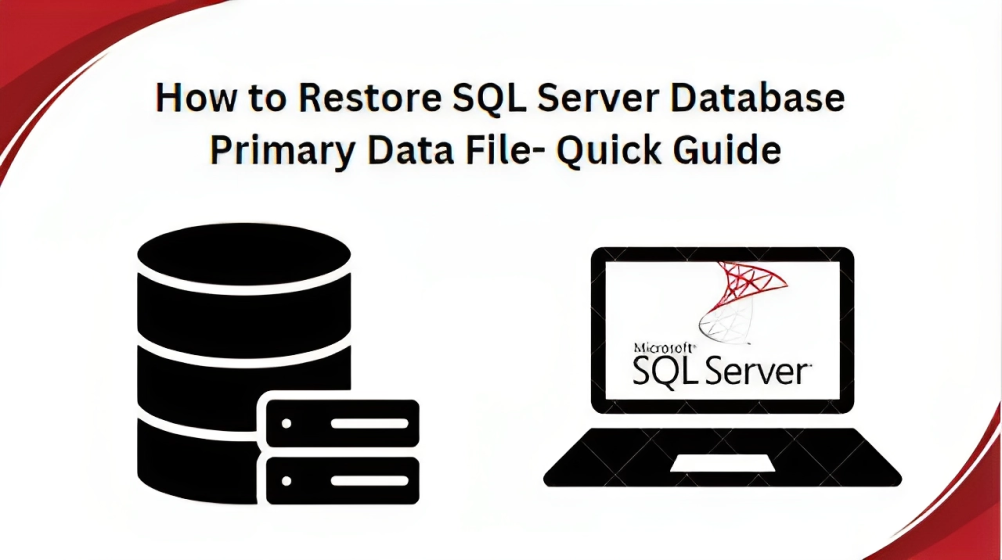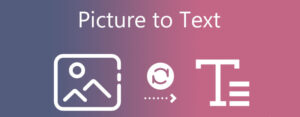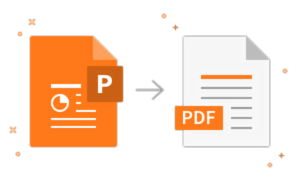How to Restore SQL Server Database Primary Data File- Quick Guide
- 1 Why User Want to Restore SQL Server Database Primary Data File-
- 2 Techniques to Import SQL Server Database Primary Database File
- 2.1 Method # 1 Restore SQL Server Database Primary Data File Using SQL Server Management Studio
- 2.2 Drawbacks of using the Manual Method :
- 2.3 Method # 2 – Expert Solution to Restore SQL Server Database Primary Data File
- 3 Conclusion
In this technical write-up, we will discuss how to restore the primary data file of a SQL Server database. Additionally, we will explore various manual and automated solutions for restoring a database to a new database. So, read this complete blog.
Microsoft SQL Server is a relational database management system (RDBMS) used for storing and managing large amounts of data. SQL Server utilizes two types of data files: the first being an MDF File (Master Database File) or Primary Database File, which stores all the database information. The second is an LDF (Log Database File) used to store transaction log information for the primary database file. However, there are various scenarios where users may need to import the direct data files of a SQL Server database. In the below mentioned section, we will outline common reasons behind this issue.
Why User Want to Restore SQL Server Database Primary Data File-
There are many scenarios where users want a solution to import the SQL Server database primary database. So, we have listed some common reasons –
- Backup Recovery
- Historical Data Retrieval
- System Failure
- Data Loss or Corruption
- Accidental Deletion or Changes
- Data Migration Issue
- Hardware Issue
Techniques to Import SQL Server Database Primary Database File
In this blog section, we will explore various methods to restore MDF files in SQL Server. One way involves a manual approach, while the other one is an expert solution that has been tried and tested by IT experts. So, let’s get started
Method # 1 Restore SQL Server Database Primary Data File Using SQL Server Management Studio
The manual approach is only helpful if a user has a corruption-free Master database file. However, if the primary database file is corrupted or damaged, this method becomes impractical. In such scenarios, the only option is to resort to a professional solution for restoring the SQL Server database’s primary data file.
Follow the below-mentioned procedure carefully to restore the SQL Server database’s Primary Data file
To restore a SQL Server database using Microsoft SQL Server Management Studio (SSMS), follow these steps:
- Launch Microsoft SQL Server Management Studio (SSMS) on your computer.
- In the object explorer section, right-click on the database folder and select the “Attach” option.
- In the Attach Database wizard, click the “Add” button.
- Browse for the MDF file you want to restore, then click the “OK” button.
- View the MDF and LDF database files listed under the database details section and click the “OK” button.
- Finally, refresh the database, and you will see the newly attached primary database file.
Drawbacks of using the Manual Method :
- It is a complex and time-consuming task.
- The Manual method requires in-depth technical knowledge.
- It does not work if you have corrupted or damaged database files.
- There is no guarantee of data integrity.
Method # 2 – Expert Solution to Restore SQL Server Database Primary Data File
With the help of the SysTools SQL Database Recovery Tool, users can repair or restore corrupted SQL Server database files. This tool is capable of converting primary data files for SQL Server databases. It supports both ASCII (American Standard Code for Information Interchange) and Unicode XML datatype. Additionally, it allows for the quick and easy recovery of deleted database objects such as triggers, tables, views, stored procedures, rules, indexes, and more. The tool also helps to repair databases stuck in suspect mode in just a few simple clicks.
The tool is compatible with all SQL Server versions, including 2019, 2017, 2016, 2014, 2012, 2008/R2, 2005, and 2000. Using this tool, users can directly export the recovered primary data file into the Live SQL Server environment in CSV format and as SQL Scripts.
Follow the below-mentioned guideline to restore the SQL Server Database Primary Data File.
Step 1: Download and run the software, then click on “Open” to load the primary data files. 
Step 2: Afterward, choose the scan mode and select a version of the MDF File. Users can also check the “Recover deleted database objects” checkbox to import the SQL Server database primary database file.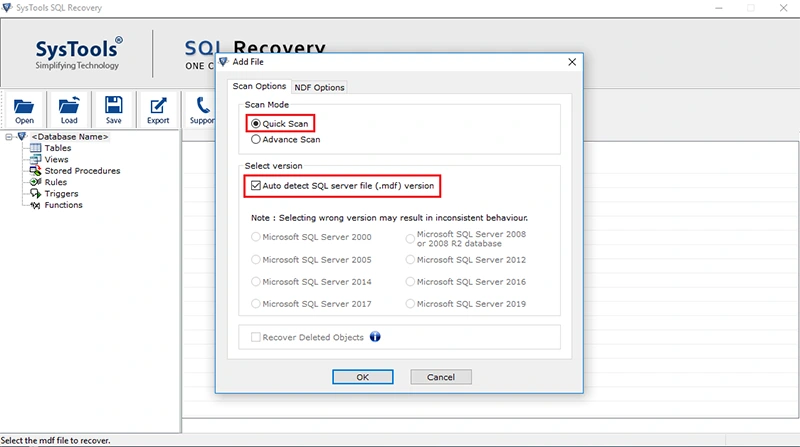
Step 3: The software displays all SQL database objects after scanning, including tables, triggers, views, stored procedures, functions, and tasks.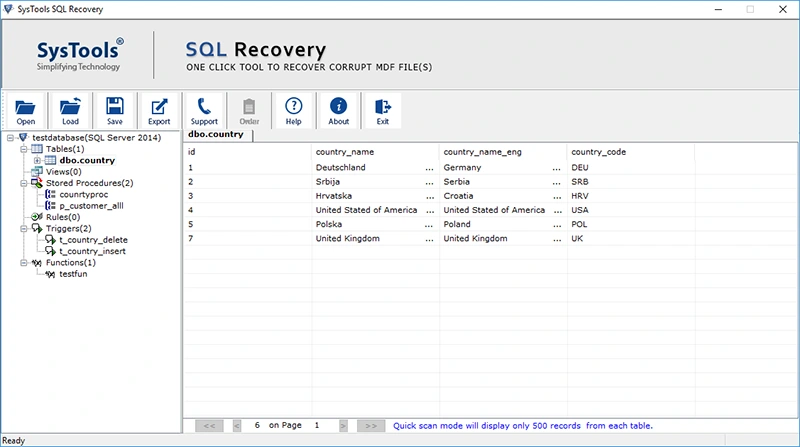
Step 4: Next, the utility provides two export options; select the SQL Server database option. After that, fill in all the details accordingly and, finally, click the “Export” button to restore the database in SQL Server.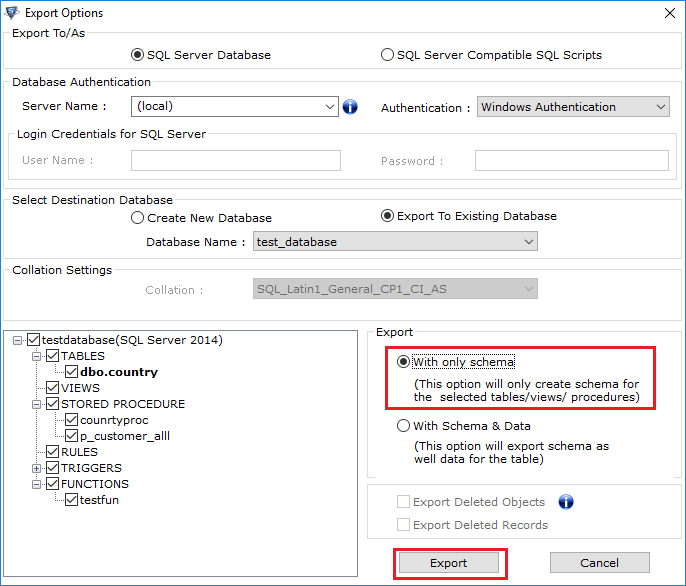
Conclusion
In this technical write-up, we have discussed how to restore the SQL Server database primary data file. Here, we have provided both a manual and expert solution to restore a database to a new database. Users can choose either solution based on their requirements. However, the manual solution may not be effective if the data is corrupted and damaged. We recommend using an expert solution that facilitates the repair and recovery of SQL Server database MDF files with just a few clicks. It is a 100% safe and secure option for importing SQL Server database primary data files.