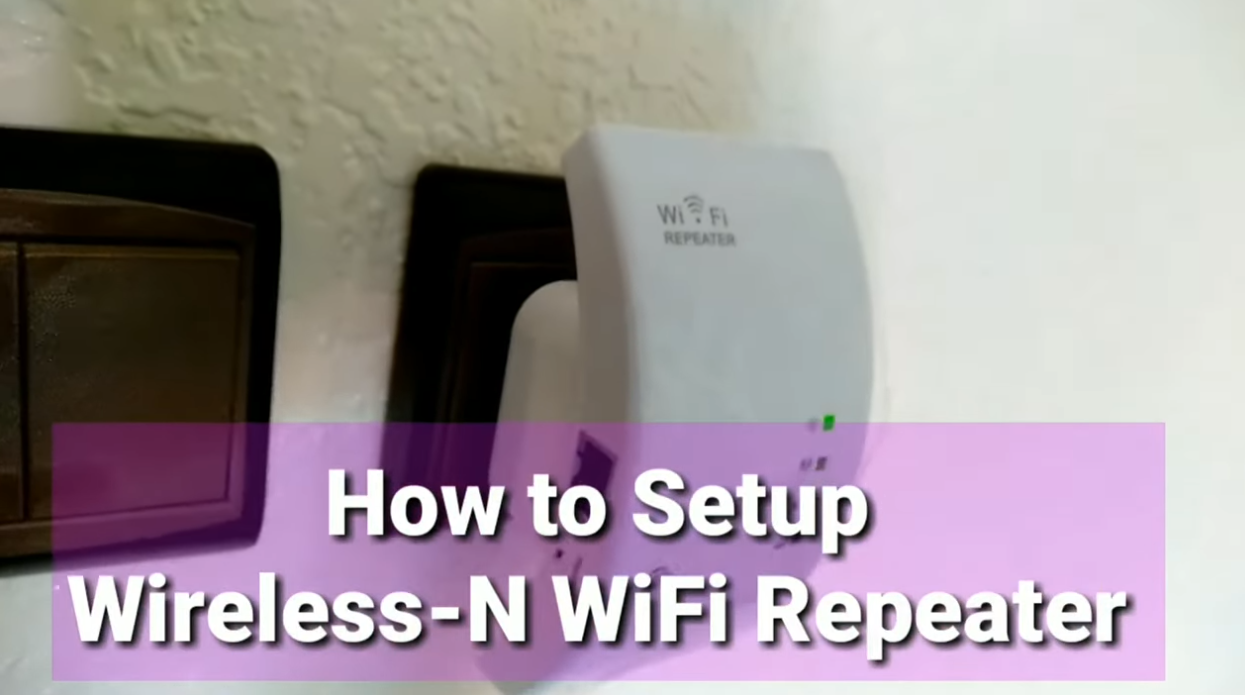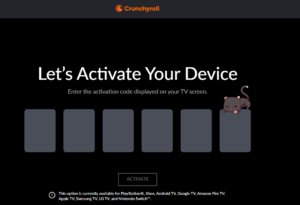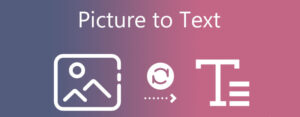How Do I Reset the Wireless N WiFi Repeater?
- 1 Wireless N Repeater Reset Instructions
- 2 How to Set Up Wireless N WiFi Repeater?
- 2.1 Step 1: Plug in the Repeater
- 2.2 Step 2: Connect to the Repeater
- 2.3 Step 3: Access the Repeater’s Web Interface
- 2.4 Step 4: Log In to the Repeater
- 2.5 Step 5: Configure the Repeater Settings
- 2.6 Step 6: Save and Apply Changes
- 2.7 Step 7: Reconnect to Your Extended Network
- 3 FAQs
- 3.1 What is a Wireless N WiFi Repeater?
- 3.2 How does it work?
- 3.3 What is Wireless N (802.11n)?
- 3.4 Do I need a specific type of router for a Wireless N repeater to work?
- 3.5 How do I set up a Wireless N WiFi Repeater?
- 3.6 Where should I place the repeater for the best results?
- 3.7 Can I use multiple repeaters in the same network?
- 3.8 Is there a difference between a WiFi repeater and a WiFi extender?
- 3.9 Do Wireless N WiFi Repeaters slow down the network speed?
- 3.10 Can I use a Wireless N WiFi Repeater with a different brand of router?
- 3.11 What is the difference between a repeater and a mesh WiFi system?
- 3.12 What security considerations should I keep in mind when using a WiFi repeater?
- 4 In the End
At various times, you may feel the need to reset your technical device. For instance, the Wireless N WiFi repeater that you own is giving you trouble and all it needs is a new start. Also, if the admin login is not happening since you forgot the login password, reset will help. Resetting restores the factory settings on the device. After resetting, you need to follow the Wireless-N WiFi repeater setup instructions and install it. But if you wonder how to reset the repeater in the first place then this guide is at your assistance. Here you will learn the clear instructions of the Wireless N repeater setup and also how to set it up when it is running on the default settings.
Wireless N Repeater Reset Instructions

Let us first shed light on the reset process of the repeater.
- First of all, you should disconnect the repeater and the host router.
- Remove the cable connected between them.
- Now, verify the electricity supply to the repeater. The repeater must be fully powered up before you reset it. So make sure that the power supply is optimum and the power light on it is stable.
- Next, find a button labeled Reset or Factory Reset on the device. In most devices, the Reset button is located inside a hole.
- Upon locating the button, you need to push and hold the button for some time. You should press it for at least 15 seconds.
- Now, release the button. The repeater is now reset and is running on the factory default settings.
Resetting erases all the customized settings from the repeater and the default values are restored on it. That means the device is now as good as a new repeater. So, you will need to set it up once again just the way you did after you bought it.
The next section will help you set your repeater up using the most convenient method i.e. the WPS method.
How to Set Up Wireless N WiFi Repeater?
You can also access the 192.168.10.1 WiFi repeater setup page on a browser to reach the web interface of the repeater for the setup process. However, we will discuss the WPS method here since most users find this method to be the easiest one. This method does not need a login to be done to carry out the process.
Setting up a Wireless N WiFi repeater can help extend your Wi-Fi network’s range and improve coverage in areas with a weak signal. Here are the general steps to set up a Wireless N WiFi repeater:
Note: Before you begin, make sure you have the following items ready:
- A Wireless N WiFi repeater (also known as a range extender or repeater).
- Access to the SSID (network name) and password of your existing Wi-Fi network.
- A computer, smartphone, or tablet to configure the repeater.
Step 1: Plug in the Repeater
- Plug your Wireless N WiFi repeater into a power outlet. It should be placed within range of your existing Wi-Fi network.
Step 2: Connect to the Repeater
- Use your computer or mobile device to scan for available Wi-Fi networks. You should see a new network that corresponds to the repeater. It might have a different name or include the repeater’s brand.
- Connect to this new network.
Step 3: Access the Repeater’s Web Interface
- Open a web browser (e.g., Chrome, Firefox, or Internet Explorer) on your device.
- In the address bar, type the default IP address of the repeater. Common IP addresses for repeaters are 192.168.0.1 or 192.168.1.1. You can find the specific IP address in the repeater’s manual or on the device’s label.
Step 4: Log In to the Repeater
- You’ll be prompted to log in to the repeater’s web interface. The default login credentials should also be in the user manual or on the label. Typically, it’s something like “admin” for both the username and password.
- It’s crucial to change these default login credentials for security reasons. Look for the option to change the password and make it unique.
Step 5: Configure the Repeater Settings
- In the repeater’s web interface, navigate to the wireless settings section. Here, you’ll need to select your existing Wi-Fi network from the list and enter its password.
- You may have an option to change the SSID of the repeater (the name of the extended network). You can set it to match your existing network or choose a different name.
- Make sure to choose the Wireless N (802.11n) mode if your main network uses it.
Step 6: Save and Apply Changes
- After entering the necessary information, save your settings and apply the changes. The repeater will then reboot and establish a connection to your existing Wi-Fi network.
Step 7: Reconnect to Your Extended Network
- Once the repeater has restarted, reconnect your computer or device to your extended Wi-Fi network. This network should have the same SSID as your existing network but with an “_EXT” or a similar extension.
Your Wireless N WiFi repeater should now be set up and working. You can test the extended coverage in areas that previously had a weak Wi-Fi signal. If you experience any issues during the setup process, refer to the user manual that came with your repeater or contact the manufacturer’s customer support for assistance.
FAQs
Here are some frequently asked questions (FAQs) about Wireless N WiFi Repeaters:
-
What is a Wireless N WiFi Repeater?
A Wireless N WiFi Repeater is a device that receives the existing WiFi signal from your router and rebroadcasts it, effectively extending the range and coverage of your wireless network.
-
How does it work?
The repeater connects to your existing WiFi network and retransmits the signal, effectively amplifying and extending the network’s reach.
-
What is Wireless N (802.11n)?
Wireless N, or 802.11n, is a wireless networking standard that offers faster data transfer rates and better coverage compared to older standards like Wireless G (802.11g).
-
Do I need a specific type of router for a Wireless N repeater to work?
No, Wireless N WiFi Repeaters are designed to work with most standard WiFi routers, regardless of the router’s wireless standard (e.g., 802.11ac, 802.11ax).
-
How do I set up a Wireless N WiFi Repeater?
The setup process varies by model and brand, but it typically involves connecting to the repeater’s network via a web interface and configuring the settings. You’ll need to enter your existing WiFi network’s name (SSID) and password.
-
Where should I place the repeater for the best results?
For optimal performance, place the repeater midway between your router and the area where you need better coverage. Avoid placing it too far from the router or too close to the dead zone.
-
Can I use multiple repeaters in the same network?
Yes, you can use multiple repeaters in the same network to further extend coverage. However, be mindful of the potential for interference and performance degradation if too many repeaters are used.
-
Is there a difference between a WiFi repeater and a WiFi extender?
These terms are often used interchangeably, and different manufacturers may market their products using one or the other. In practice, they serve the same purpose.
-
Do Wireless N WiFi Repeaters slow down the network speed?
Repeaters can reduce network speed because they need to split their bandwidth between connecting to the router and broadcasting the signal to client devices. However, the slowdown is usually less noticeable with the Wireless N standard compared to older standards.
-
Can I use a Wireless N WiFi Repeater with a different brand of router?
In most cases, yes. WiFi repeaters are designed to be compatible with various router brands, as long as they adhere to WiFi standards.
-
What is the difference between a repeater and a mesh WiFi system?
A repeater extends the range of your existing WiFi network by rebroadcasting the signal, while a mesh WiFi system uses multiple interconnected nodes to create a seamless and unified network throughout your home. Mesh systems are generally more advanced and provide better coverage and performance.
-
What security considerations should I keep in mind when using a WiFi repeater?
Ensure that your repeater is configured with the same security settings as your main router, including encryption (WPA2 or WPA3) and a strong password.
In the End
This is all about how to reset and set up your Wireless N repeater in easy steps. In case your router does not have a WPS button on it, you should use the web interface method to complete the setup process.