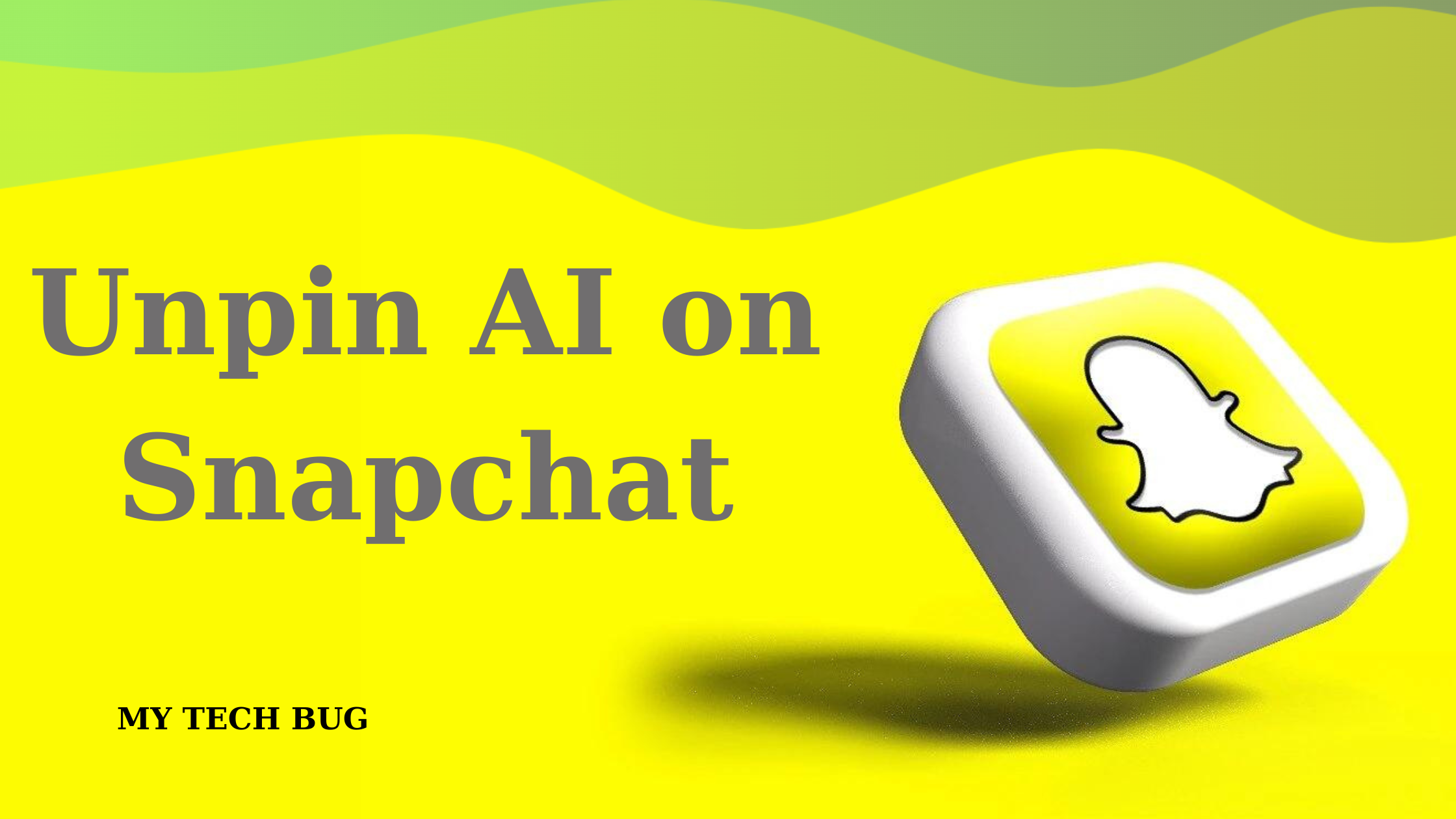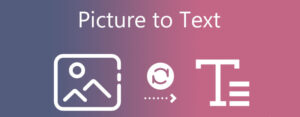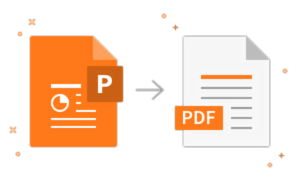How to Unpin AI on Snapchat: A step-by-step guide for everyone
- 1 What is Snapchat?
- 1.1 What is AI on Snapchat?
- 1.2 How to Unpin AI on Snapchat: Different Methods You Should Know
- 1.3 Tips to Keep in Mind
- 2 Conclusion
- 3 FAQs
- 3.1 Q: Can I unpin the AI on Snapchat completely?
- 3.2 Q: Does disabling AI affect my Snapchat overall?
- 3.3 Q: Does Snapchat remain secure after shutting off AI?
- 3.4 What Occurs When You Unpin Snapchat’s My AI?
- 3.5 Can I Turn Off My AI Totally on Snapchat?
- 3.6 How Does My AI Work for Messaging on Snapchat?
Snapchat has changed the way we talk. It’s a place where moments go from photos and videos to messages, a unique medium for sharing our memories in bite-sized pieces, all temporary until you view them. But building in those new features also means integrating Artificial Intelligence (AI). While this improves the user experience, it may raise privacy concerns. This guide will take you through learning about Snapchat and the function of AI on it, as well as how to unpin AI on Snapchat.
What is Snapchat?
Snapchat is a widespread multimedia messaging App through which users can send photos and short videos known as “Snaps.” After embellishing them with filters, stickers, or text (or even drawings made on top), these snaps are sent to friends or appear Reposted in Stories visible for 24 hours. Snapchat’s ephemeral interface allows users to communicate more naturally and freely.
What is AI on Snapchat?
On Snapchat, AI means artificial intelligence algorithms serve up all the app’s features. These include face recognition for filters, object recognition to add contextual stickers and lenses, and user behaviour-based personalized recommendations.
How to Unpin AI on Snapchat: Different Methods You Should Know
Prerequisites: Before you begin on how to unpin AI on Snapchat
Check that your Snapchat app is the newest one and running well. Also, make sure you are logged in with a strong internet signal to not have any issues or get kicked offline while using this program because they both can affect its performance badly if something goes wrong during usage of an old version or lose connection quickly turning them into disadvantages rather than advantages leading towards failure instead.
How to Unpin AI on Snapchat from Chat Feed
- Open Snapchat: Open the Snapchat app on your device.
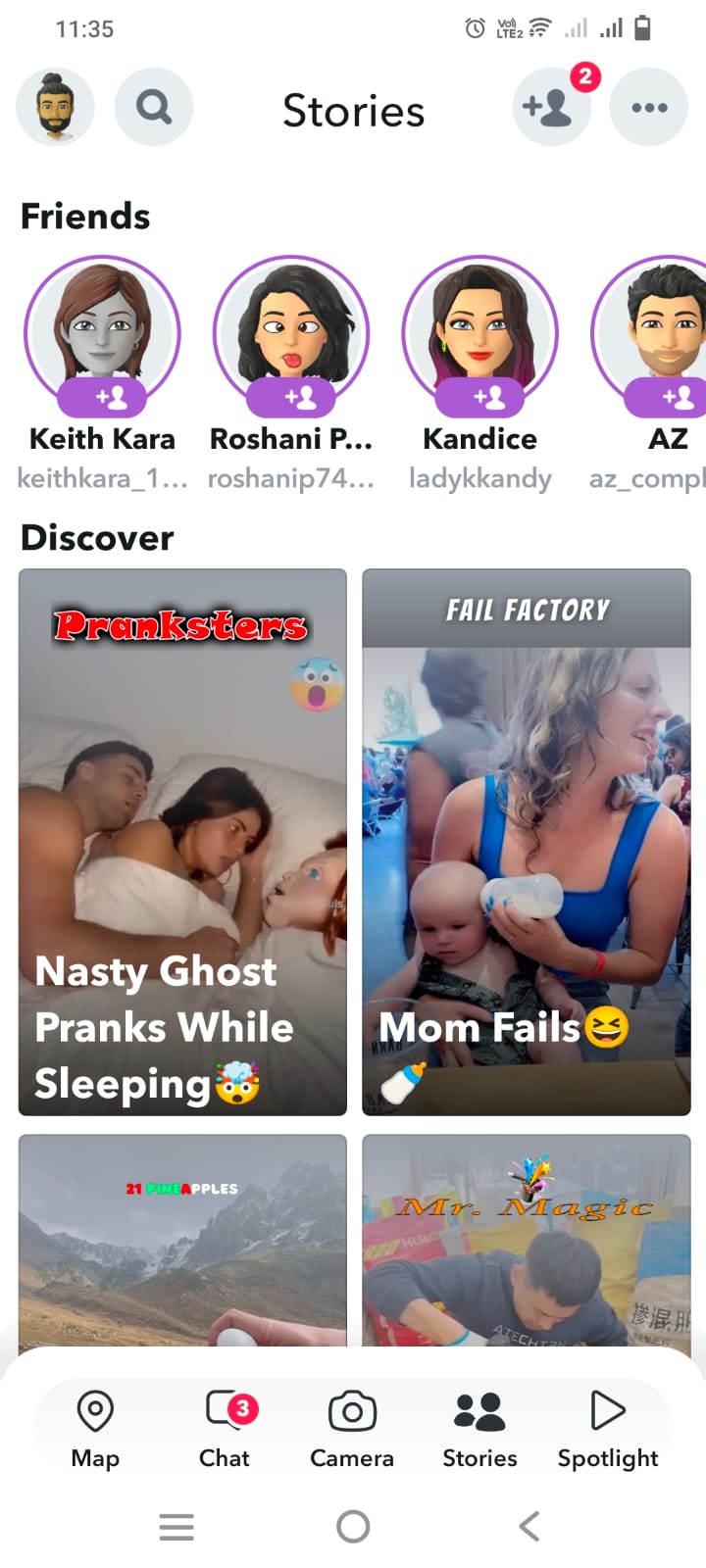
- Access Chat Screen: Move your finger left on the camera screen to go into the chat window.
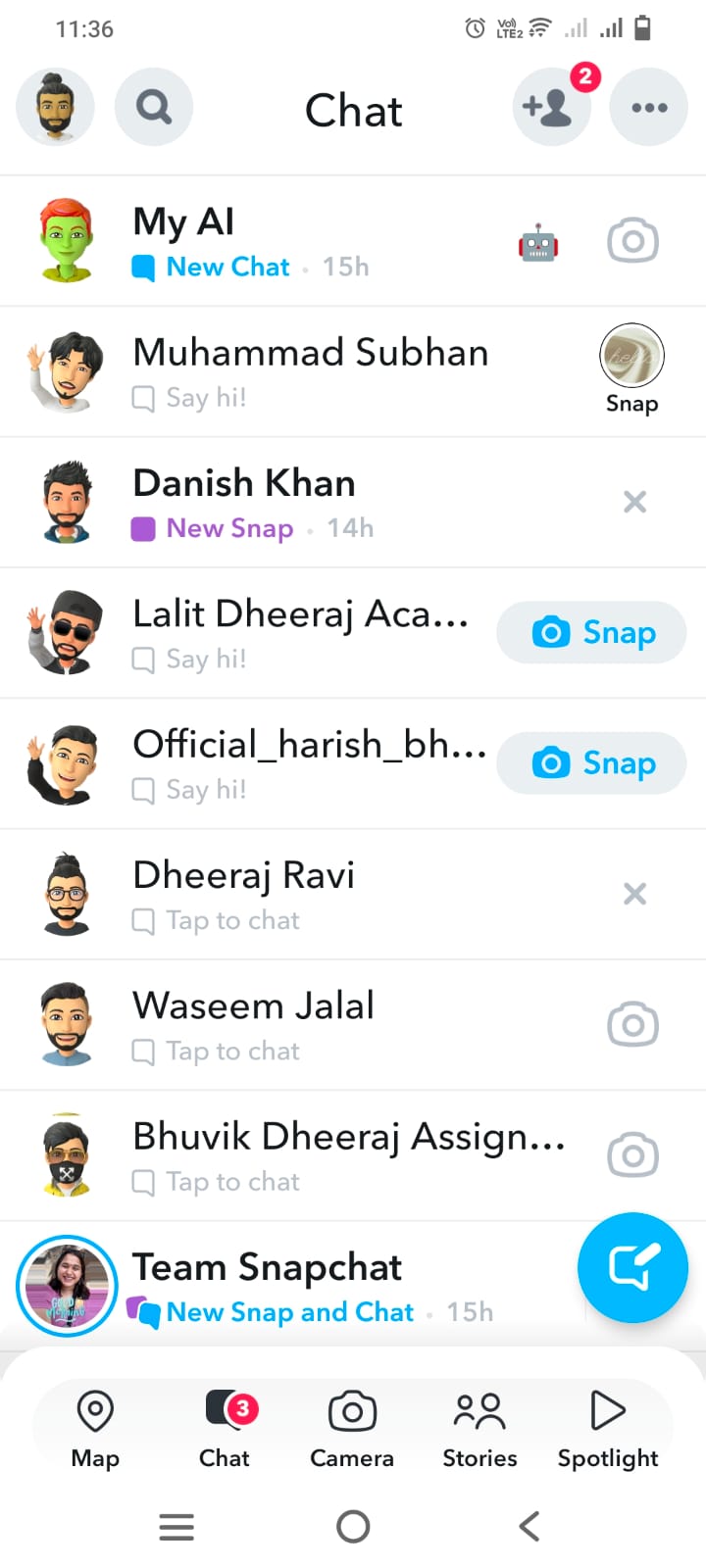
- Long Press on My AI: Find the My AI talk and then press it down for more choices to show up.
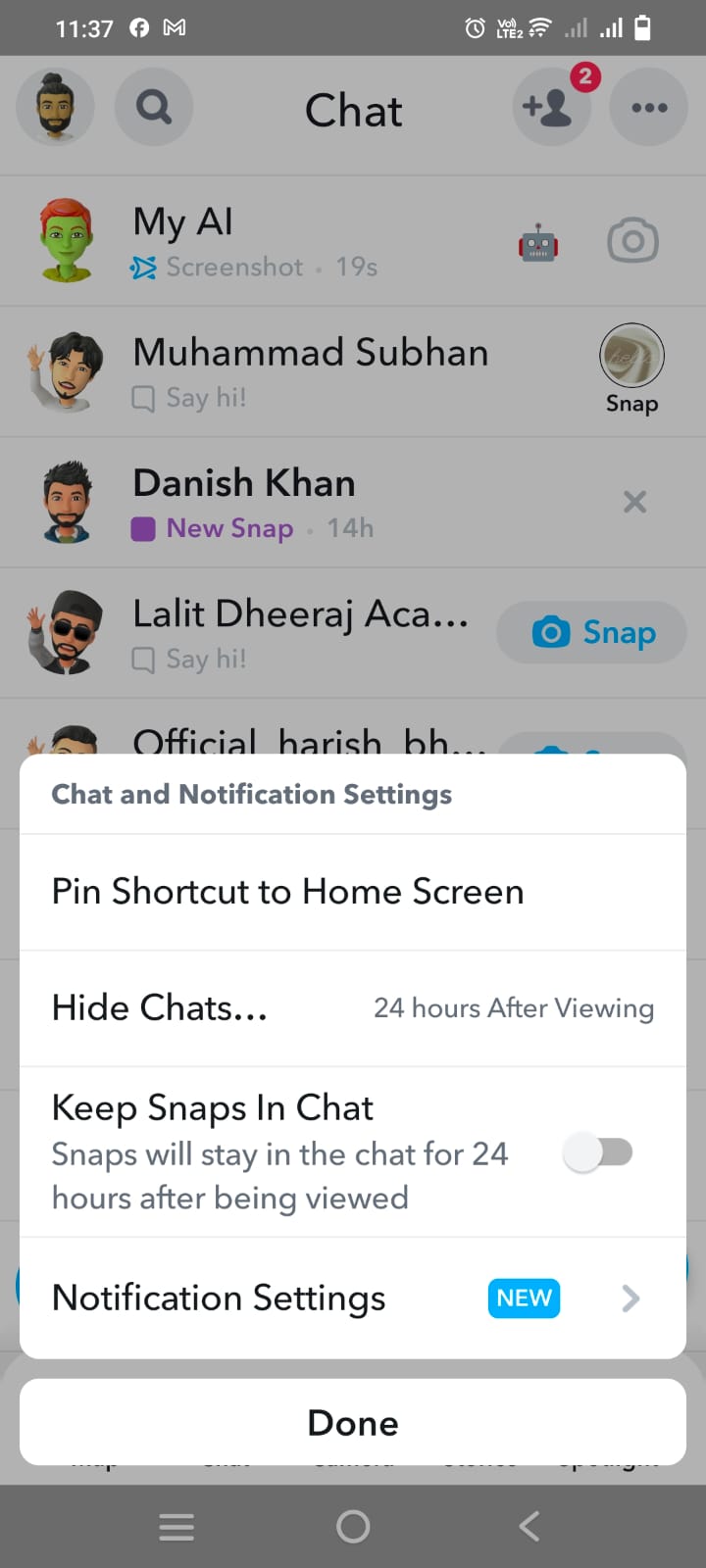
- Access Chat Settings: Press down for a moment and then tap on the words’ Chat Settings’.
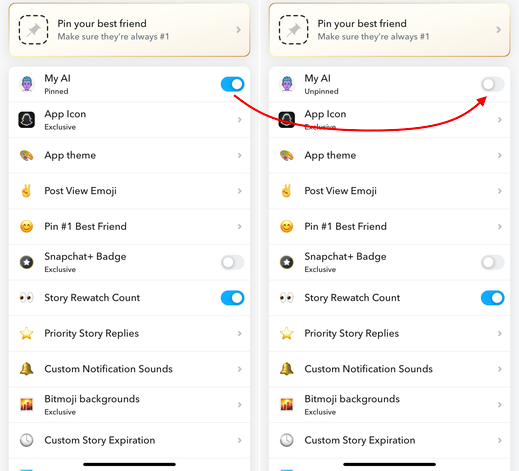
- Clear My AI: Select ‘Remove from chat list’ to stop My AI.
Note: After following how to unpin AI on Snapchat, MY AI will not be prioritized in your chat feed messages. Although, you can still access it from the Chat List.
Disable’ MY AI’ (Not Just Unpinning) on Snapchat
For those who wish to disable AI on Snapchat altogether, here is a quick process for you.
- Open Snapchat and Access the Chat: Go to the chat feed.
- Locate My AI: Look at your chat list and find My AI.
- Swipe Left: Slide left on the My AI talk to show the settings symbol.
- Access Settings: Click on the circle-shaped button that appears.
- Choose ‘Disable My AI’: Pick the button to turn off My AI.
How to remove AI: Snapchat Settings method
- Access Snapchat Settings: Go to the profile icon, then find settings.
- Locate ‘My AI’ Section: Go to settings and look at the ‘My AI’ tab.
- ‘Remove MY AI’: In the MY AI section, click the Remove MY AI tab and follow the agree button to confirm your action.
How to: Remove AI From Snapchat Without Deleting It
- Open Chat Settings: Find your chat settings by clicking on the picture that looks like you.
- Find ‘Pinned Chats’: In the chat options, find where they talk about ‘Pinned Chats’.
- Unpin AI: Touch the AI chat section
Note: If you unpin My AI, it will stay in the chat list but won’t be at the top. This way, it only takes up space from other important things all day!
How to Delete AI Completely from Snapchat and not just unpin on Snapchat
- Open Snapchat: Launch the app.
- Go to Settings: Click on your Bitmoji in the top left part, then tap on a wheel-shaped picture on the right side.
- Navigate to Privacy Controls: Go to the “Yay, Secrets!” part.
- Precise Data: Tap on “Clear Data.“
- Clear Conversations: Tap on “Clear Conversations.”
- Remove My AI: Click on the “X” next to “My AI” in your chat box so it is removed from there.
Once you remove My AI, it will not appear anywhere in the app. This gives you a neat overall feel but, simultaneously, bye-bye to its intelligent features – thanks for coming!
Tips to Keep in Mind
- Check and adapt your Snapchat privacy settings often to retain complete control of the power-driven features.
- Don’t disclose personal or private information on the platform.
Conclusion
Snapchat’s artificial intelligence-driven functions improve the user experience, but they also threaten privacy. If you want to protect your privacy but still use the app, follow this guide and don’t leave anything lurking.
FAQs
Q: Can I unpin the AI on Snapchat completely?
You can restrict AI capabilities but not turn them off altogether. The reason is that most of Snapchat’s functionalities rely on artificial intelligence.
Q: Does disabling AI affect my Snapchat overall?
Turning off that feature would mean you couldn’t use some interactive filters or lenses, but it won’t noticeably influence your Snapchat experience.
Q: Does Snapchat remain secure after shutting off AI?
Turning off AI features adds another layer of privacy protection, but a safe usage attitude has to be maintained, and it’s important not to divulge sensitive information.
-
What Occurs When You Unpin Snapchat’s My AI?
When you remove My AI from your chat list, it won’t become the first thing that pops up. However, it will still be easy to find by looking at your different conversation lists.
-
Can I Turn Off My AI Totally on Snapchat?
You can stop My AI by removing your chat history in the settings.
-
How Does My AI Work for Messaging on Snapchat?
My AI talks like a buddy, answering messages back and forth. Also, it gives lens suggestions and types of places to visit.
-
Why Did Snapchat Make My AI Always Be There?
Snapchat wanted to increase user interest but got mixed opinions about it.